|
SiteBackup allows you to back up your website on demand or on a specific schedule, depending on your needs. This article provides instructions on creating a new "backup profile" which will schedule backups for your website. For information on how to create a backup profile, please see this article: How to Create an On-Demand Website Backup
- From the SiteBackup dashboard, click the Add Website button on the top right of the page.

- Select the protocol to use to connect to your site. We suggest using either FTP or SFTP. You can also selection different encryption types, for secure file transfer. Once selected, the port will be automatically set for you. Enter your server host name, FTP user name, and your password. Click Next. You can find your FTP credentials in the control panel:
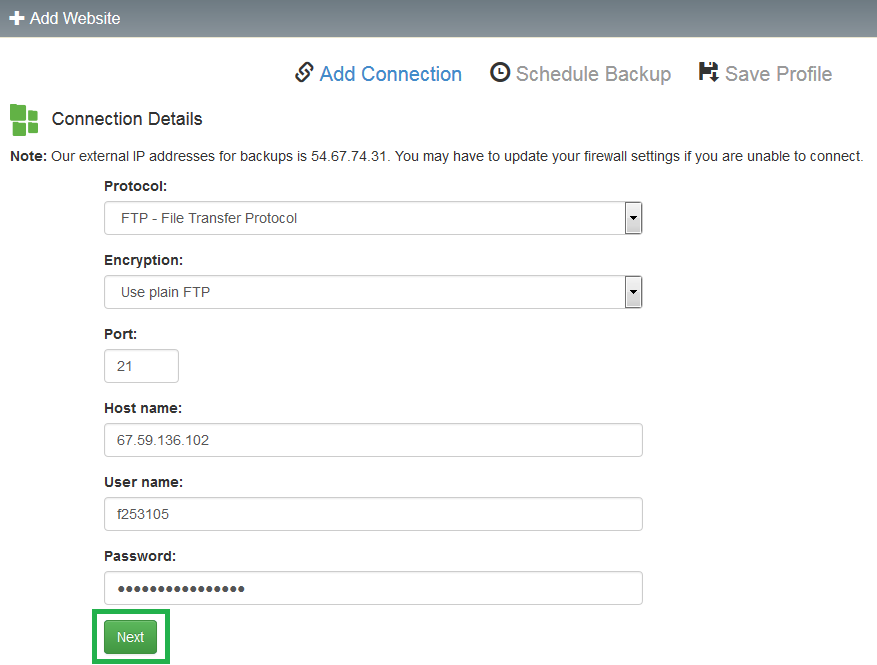
- Once connected to the server, you will see a list of top level directories for your website. All listed directories will be backed up, unless they are listed under the Exclusions section. By default, hidden folders, log folders, and temp folders will be excluded from backing up. You can add or remove folders to the exclusion list, as needed. Select a retention period (how many backups you will keep at a time), a frequency (how often your site will be backed up), a start time (a specific time the backup process should begin), and your time zone. Click Next.
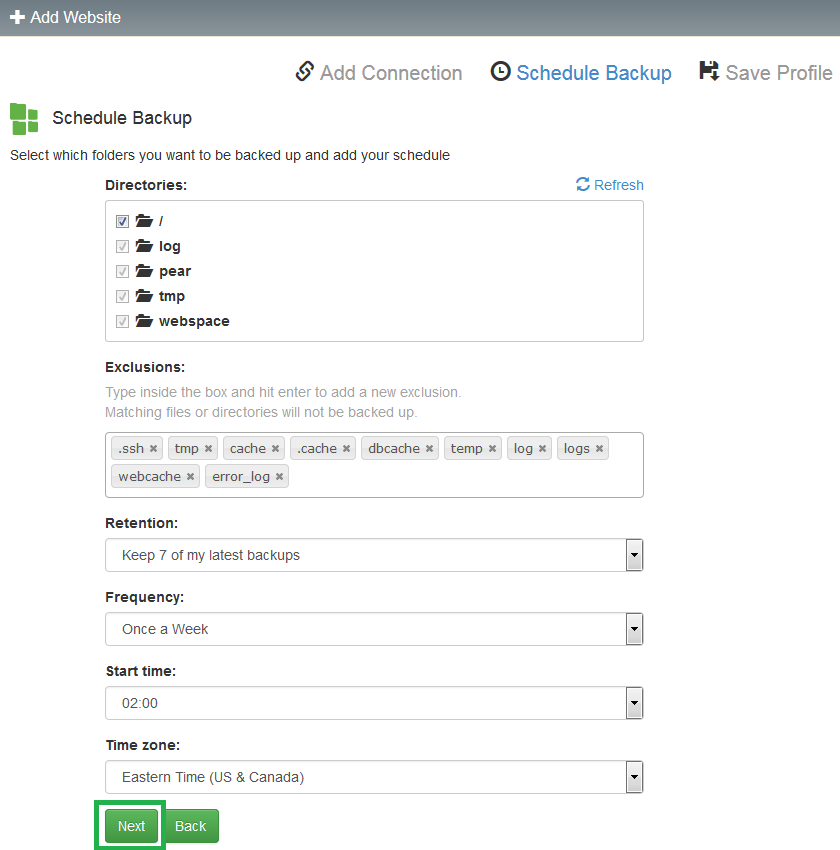
- Create a name for this backup profile (this will help you to keep track of different backup schedules, or of different websites you will be backing up. Review the previously configured settings, choose whether you wish to back up the site now (leaving this box unchecked will just start a backup on the schedule you specified), then click Save.
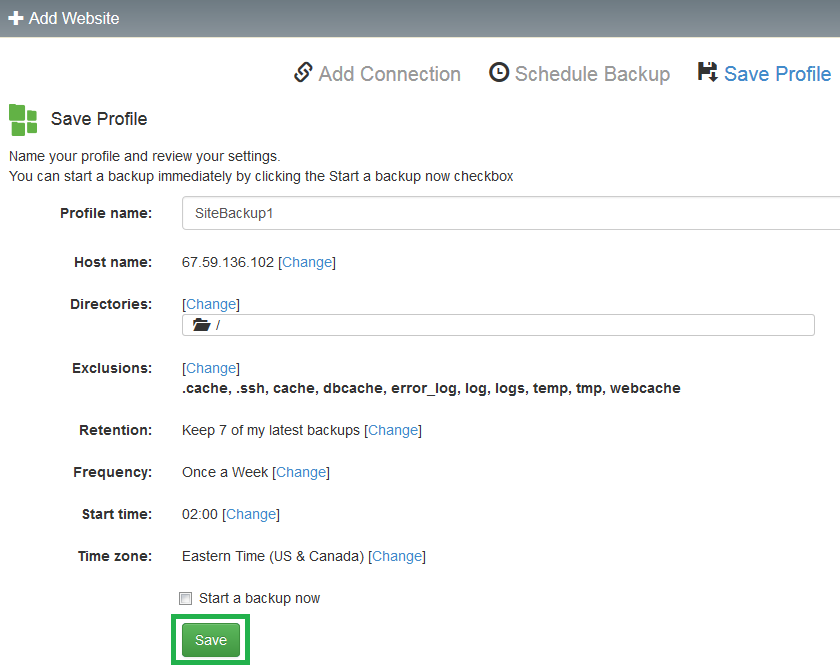
- You will be taken back to the dashboard, and the new backup profile will be listed under the Websites section.

If you have any further questions that were not answered in this article, please contact us.
| 