|
In this tutorial you will be shown how to configure the sensitivity of the spam filter for your domain through the Spam Experts control panel. This article assumes you are already logged into the Spam Experts control panel. Click here for a tutorial on reaching the Spam Experts control panel.
- From the Spam Experts web interface, click on "Filter Settings" from the Incoming section on the menu bar.
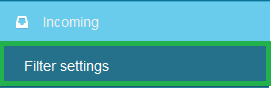
- Here you can update or review the filter settings.
- It is recommended to keep the "Quarantine enabled" box ticked, otherwise spam will be delivered straight to your mailbox.
- "Quarantine threshold" determines the sensitivity of the filter. This scales from 0 to 1, with 1 being "definitely spam" and 0 "definitely not spam". The lower you set this, the more emails Spam Experts will block. If you are having a serious problem with spam, you may want to slightly lower this threshold.
- "Tag Threshold" determines the sensitivity of the "unsure" portion of the filter. The scale is identical to the quarantine threshold, 1 is "definitely spam" and 0 is "definitely not spam".
- SPF records are very standard in email verification. They verify if mail being sent to your address is coming from verified servers, to prevent email address spoofing. It is recommended to leave "Skip SPF check" unchecked.
- The same applies for the "Skip maximum live length check" - it is recommended to leave that box unchecked.
- "Unsure notation" will place text in front of the subject of the email which is marked as unsure. For example, if you entered "Unsure Spam" into the text box, an email marked as unsure with the subject "This is a subject" would appear as "Unsure Spam This is a Subject" in your mail box.
- "Quarantine Response" is the email that is sent back to the sender when their message is marked as spam. You can select Rejected or Accepted from the drop down box.
- Make sure to save your settings by clicking on the "Save" button. You can also use the "Reset to defaults" button to set everything back to default.

If you have any other questions about Spam Experts that were not addressed in this article, please see the Spam Experts online Knowledge Base for further information.
| 