|
The following article explains how to order your own private SSL certificate via the HostMySite Control Panel. The certificate is ordered through a company called Trustwave (formerly XRamp). Certificates may be purchased in 1 or 3 year increments where, if you choose to purchase your certificate for 3 years, Trustwave will give you the third year for free. Once the form is submitted, the request is sent directly to Trustwave, then they will send the certificate directly back to you via email. The certificate should be ordered with the domain name you will use to access your site securely. Examples of common certificate names include yourdomainname.com (Trustwave will include www.yourdomainname.com with this) and secure.yourdomainname.com.
This article assumes that you are already familiar with how to log in to the customer control panel. If you do not know how to log in or have forgotten your password, please refer to this article first.
- On the control panel Home tab, click "Buy More Services" under the Store section.
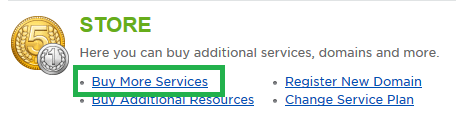
- Scroll down to the bottom and select SSL Certificates

- You will be given the option to purchase a wildcard or regular SSL certificate, along with a selection of 1 or 3 year terms. You can click "More Details" to see more information on these choices. Click "Add to Cart" to select.
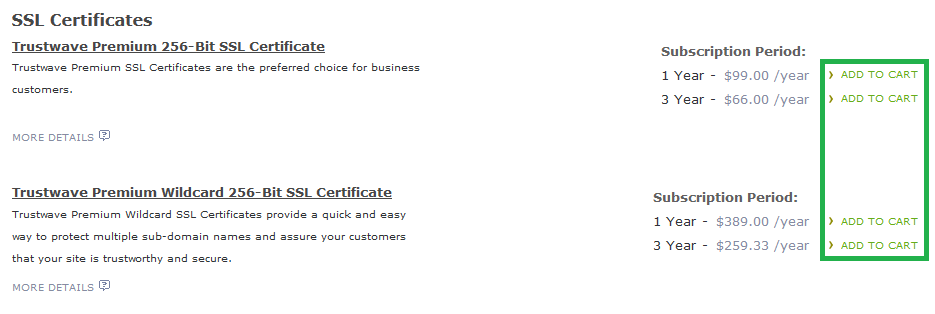
- If you have a Certificate Signing Request (CSR) already, paste it in the box shown. Otherwise, leave the field blank to allow the system to generate one.Click Continue.
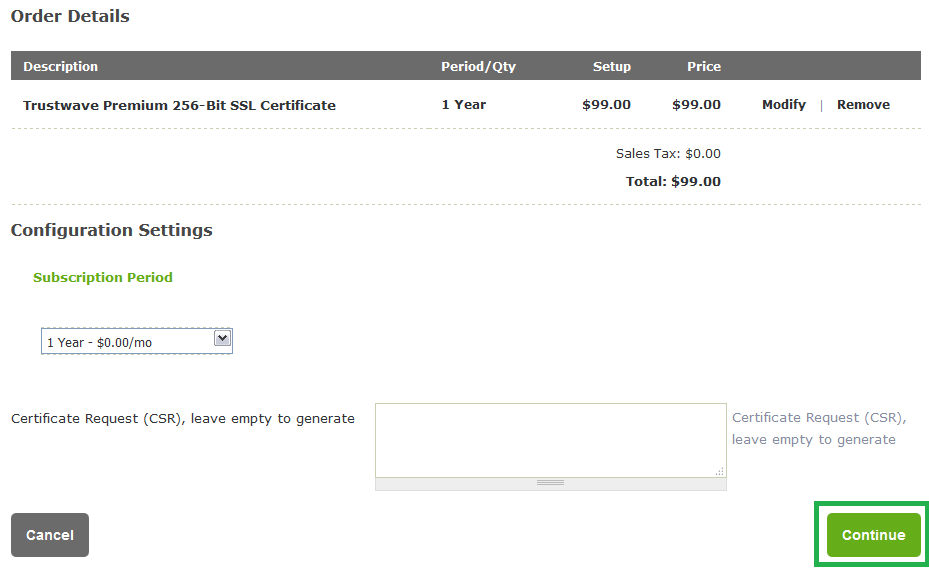
- Fill in the information for your company. Click Continue.
- Common Name (domain name): the domain the SSL will be valid for
- Organization Name: the name of your organization as it appears on your business license
- Organizational Unit: the department of the organization the certificate is for (optional)
- Email address: address of the person filling out the certificate request
- Address: the address of your organization as it appears on your business license
- Bits: 2048 or 4096
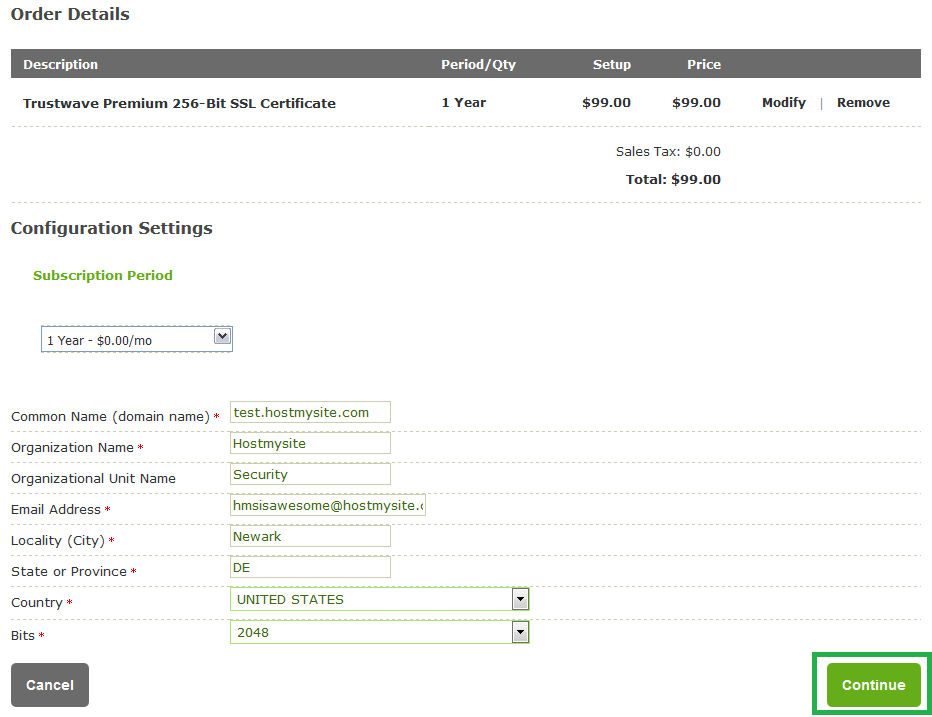
- On the next screen, input the email address to which you wish for the SSL certificate to be sent. The rest of the settings can remain as default, as it will not change anything on the SSL that is issued. Copy and save the Private Key into a text document for later. It starts at and includes "-----BEGIN PRIVATE KEY-----" and ends after "-----END PRIVATE KEY-----". Your Key can be stored in the control panel for later access, by using the steps here.
- Click Continue, then click Continue again to proceed to the payment screen.
- Select your payment method from the drop-down menu, then click "Place Order". Your payment will be processed immediately. You should receive an e-mail within a few minutes, once the payment has completed successfully. Within 24 hours, you will receive a second email which contains the SSL certificate. You can install this SSL on your website by using the steps listed here for Linux plans or here for Windows plans. Alternately, you can forward the email to our support team for installation. Trustwave will contact you directly at this same email address if any additional information is needed to issue the SSL.
If you have any further questions that were not answered in this article, please contact us.
| 
