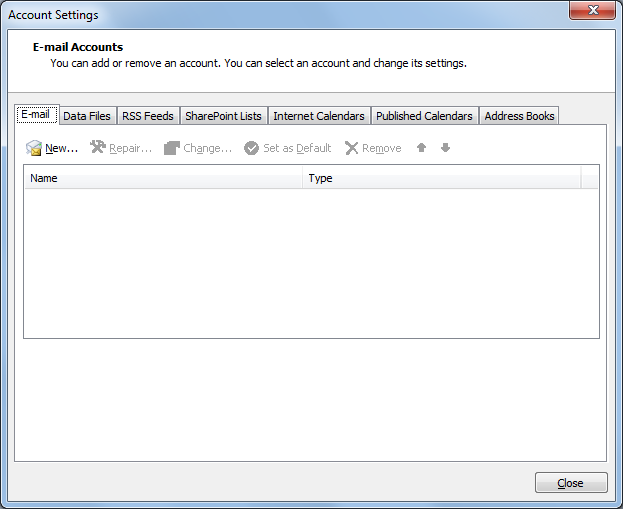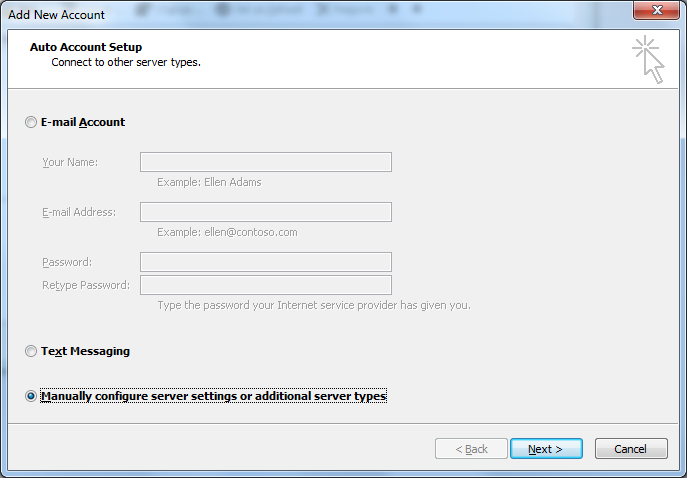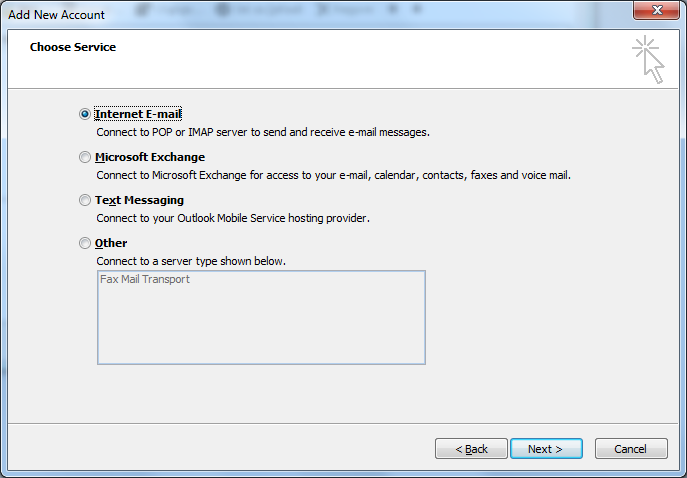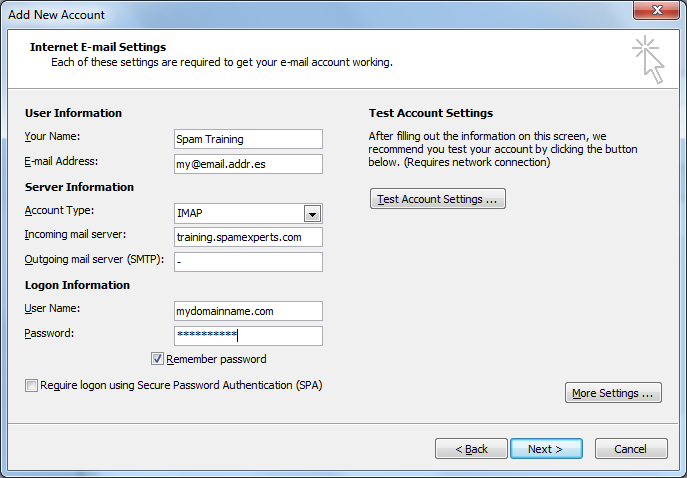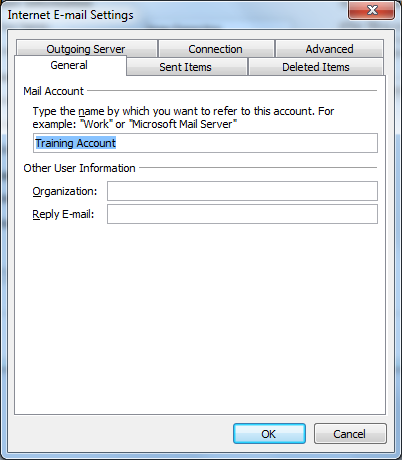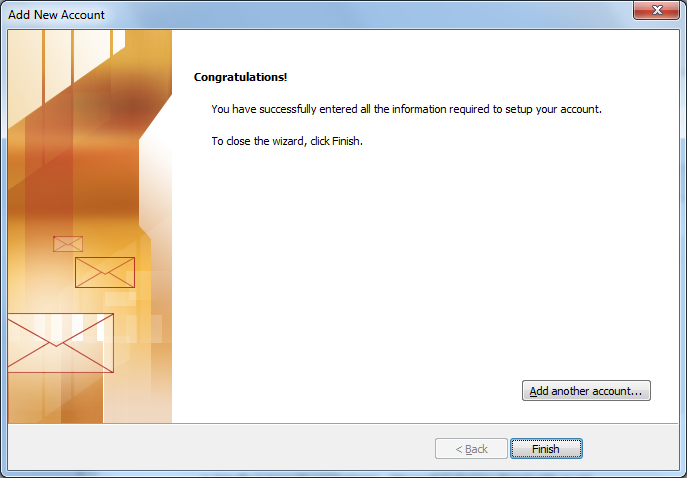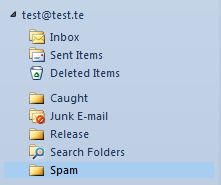|
In the Spam Experts spam quarantine, you can find all messages for all domains that were blocked by the filtering system under the Spam Quarantine. The spam quarantine system is powered by an IMAP back-end, which allows you multiple access options to view and manage your quarantined messages. You can review the spam quarantine either via the Spam Experts web interface OR by configuring your email client to connect to quarantine.spamexperts.com via IMAP. This article outlines the steps needed to enable the spam quarantine in your email client via an IMAP account connection.
Example Instructions for Outlook
Outlook 2011 Apple - Mac
Setup Tips
Once your IMAP account is created, you will see the following folders in your Quarantine account:
- Caught: All incoming messages which have been quarantined can be found in this folder. It's not necessary to report these emails as Spam again, as they have already been classified as such. These emails will automatically expire.
- Training Requested: This folder is not used by our system so you can disregard this folder.
- Release: Emails drag/dropped from "Caught" to this folder will be delivered to the recipient and reported as a classification mistake to our central systems
- Not Spam: (The Release folder is a better option than this one) Emails drag/dropped from "Caught" to this folder will be reported as a classification mistake to our central systems (it will not be delivered to the recipient).
- Spam: Emails drag/dropped to this folder from your own Inbox will be reported as a Spam to our central systems (it will not be delivered to the recipient). This is useful to report spam which was not blocked correctly directly from the email client.
Example Instructions for Outlook:
Note: These steps are also similar for Outlook 2007.
- Open your account settings. In 2010 this is located in the File -> Account Settings -> Account Settings.
- Select manual configuration.
- Choose "Internet E-Mail".
- Unlike the image below, you will connect to quarantine.spamexperts.com and enter in your full email address as the username. If you do not know your password, please reset it via this URL: https://login.spamexperts.com/lostpassword.php
Note: If your email client requires outgoing or SMTP information during the wizard creation, try using the same server information. If that does not work, try entering in your domain's actual mail server and login credentials for SMTP.
- Click on "More Settings" to give the account a better name, such as "Training Account".
- Close the window and finish the wizard.
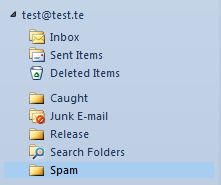
Outlook 2011 Apple - Mac:
The configuration above will also work for Office 2011 Mac version, however, to see the full list of subscribed IMAP folders, you will need to change one setting:
- Navigate to "Preferences".
- Click on "General".
- Uncheck the box that says "Group Similar Folders".
You should now be able to see the full list of IMAP folders in the left pane window.
Setup Tips:
- If you're having port problems, try changing the port to 993.
- If asked, select SSL/TLS for connection security and select Password for the authentication method.
- If your mail client account set up wizard requires you to enter in SMTP information use the same settings for the server and login credentials.
If you have any other questions about Spam Experts that were not addressed in this article, please see the Spam Experts online Knowledge Base for further information.
|