|
SiteBackup allows you to download a copy of your entire website backup profile, or of individual files and folders. For information on how to create a backup profile, please see this article: How to Create a Scheduled Website Backup Profile
- From the SiteBackup dashboard, click the Download Files button to the right of the Website Backup Profile you wish to download.

- Select a backup date from the drop down menu, then navigate to the folder(s) or file(s) you wish to download. You can expand folders by clicking the arrow to their left, under the Directories list. By default, all items within a folder will be selected. To choose only individual items, uncheck the Select All box, then check any box for the items you wish to restore. Click the Download Files icon.
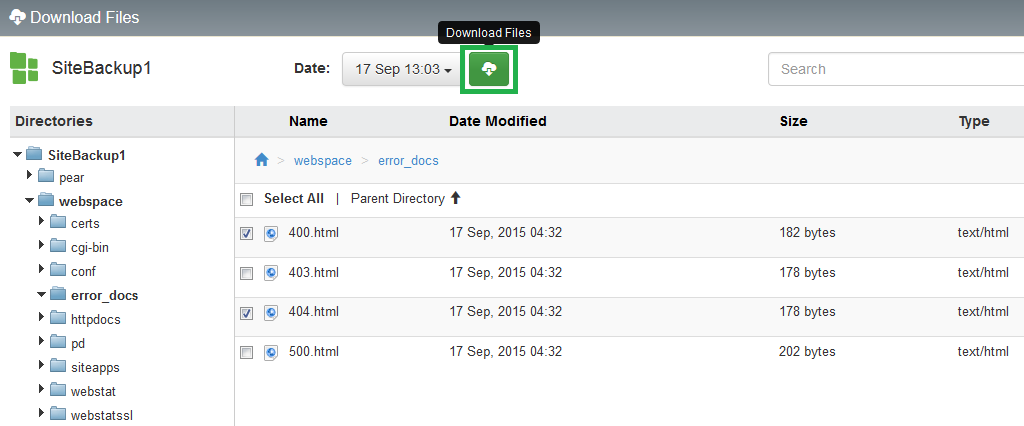
- Enter a name for the download archive. The downloaded file will be a zip archive of all selected files and folders. Click Create.
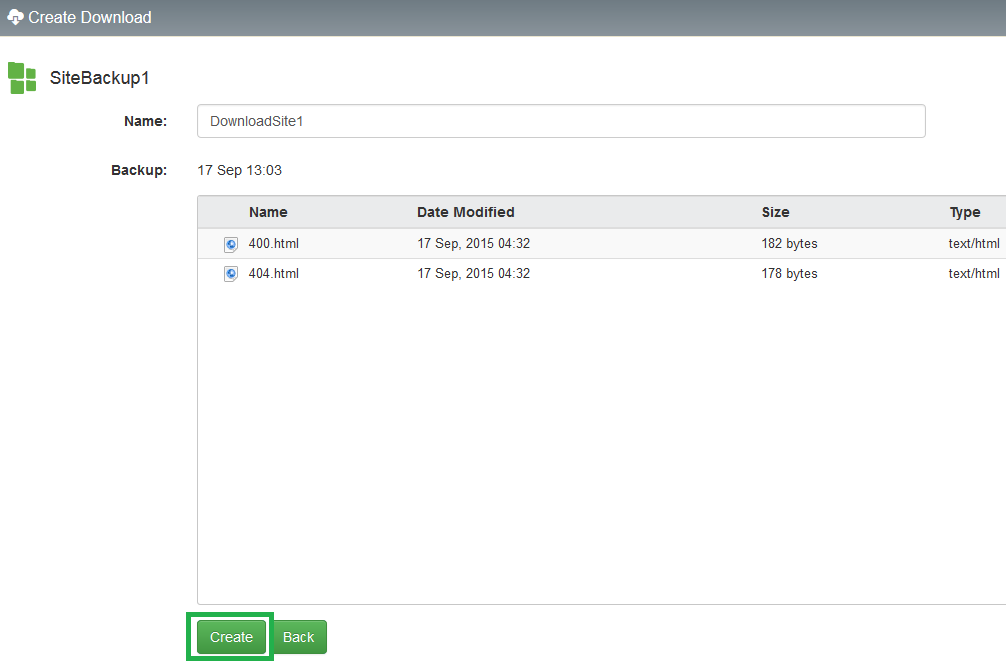
- You will be taken to a progress page. Leave your web browser window or tab open until this page shows a success message, or the download may be interrupted. If your download does not start automatically, you can click the link to manually download the created archive.
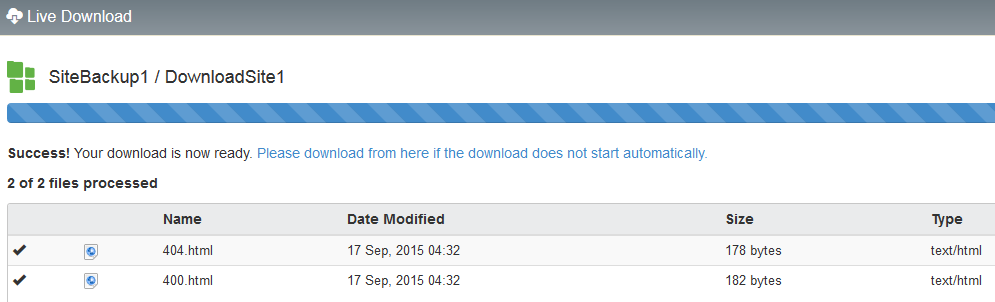
If you have any further questions that were not answered in this article, please contact us.
| 