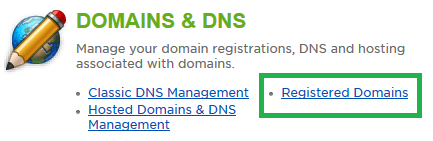Live Chat Software by Kayako |
How to Bulk Update Domain Name ServersPosted by on August 31 2015 04:02 PM
|
|
|
For any domain registered with HostMySite, you are able to update the name servers via your control panel. Due to DNS caching, when changing your name servers, you can expect anywhere up to 48 hours for full DNS propagation of the change. Our control panel allows you to update a single domain's name servers individually, or to update multiple domains at a time. This article provides information on changing multiple domains' name servers. To see how to change a single domain, please see this article. This article assumes that you are already familiar with how to log in to the customer control panel. If you do not know how to log in or have forgotten your password, please refer to this article first.
If you have any further questions that were not answered in this article, please contact us. | |
|
|
|