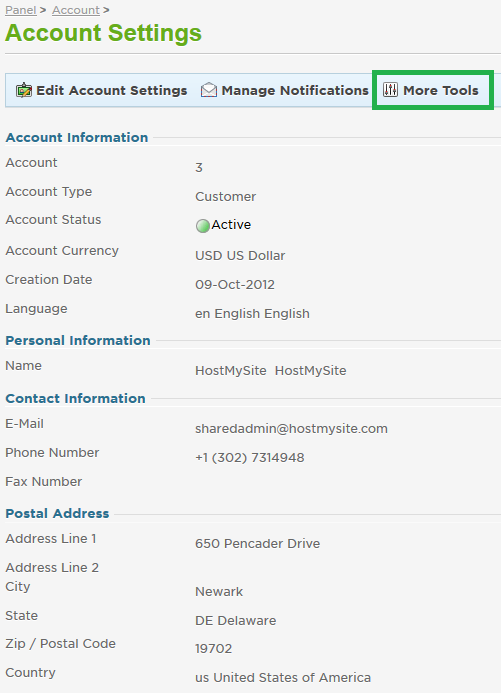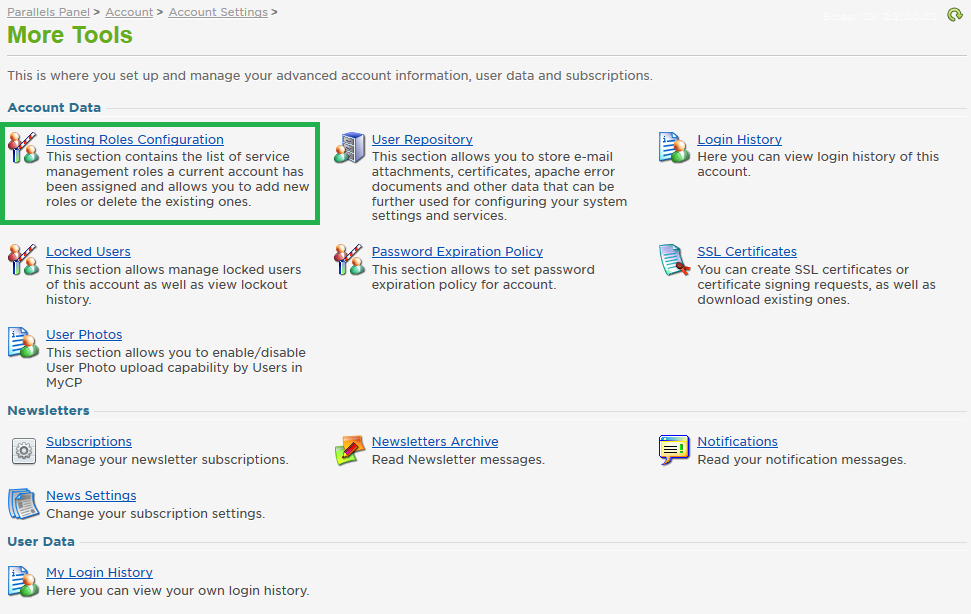Live Chat Software by Kayako |
How to Create a New User RolePosted by Quinton Moore on August 06 2014 01:56 PM
|
|
|
Control Panel users have three default roles to use as access restrictions: Control Panel Default, Account Administrator, and Technical Default. If you want to create a new, custom role for a user for specific situations, you can do so via the control panel. This article assumes that you are already familiar with how to log in to the customer control panel. If you do not know how to log in or have forgotten your password, please refer to this article first.
After your new role is created, you can use this support article to create or modify an existing user so that it will use the new role.
If you have any further questions that were not answered in this article, please contact us. | |
|
|
|