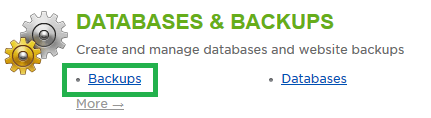Live Chat Software by Kayako |
Knowledgebase: MS SQL
How to Restore Your Site or Database from a Control Panel BackupPosted by Quinton Moore on August 05 2014 10:20 AM
|
|
|
If you have already created a backup of your website or database within the control panel, you can restore your content from that backup with the click of a button. If you have created a backup which contains both your website and database, you can restore everything OR choose to restore one or the other. This article assumes that you are already familiar with how to log in to the customer control panel. If you do not know how to log in or have forgotten your password, please refer to this article first. I. To Restore a Full Backup:
II. To Restore a Partial Backup:
If you have any further questions that were not answered in this article, please contact us. | |
|
|
|
Comments (0)