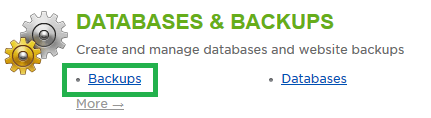Live Chat Software by Kayako |
How to Back Up Your Website and Database to the Control PanelPosted by Quinton Moore on August 05 2014 10:07 AM
|
|
|
Backing up your website provides insurance against any setbacks, such as security compromises or accidental deletion of files. We suggest backing up your site each and every time you plan to make any changes. This way, if something goes wrong, you have a very recent copy that you know is working. While this may seem like a hassle, the first time you ever have to use your backup, you will be happy that you had the foresight to make a backup before making any changes. Shared web hosting accounts and databases can be backed up directly within the customer control panel. Every subscription is allowed to store two backups of either website files or database content (or both together). These backups cannot be exported to be saved locally, but they can be restored with the click of a button within the control panel as well. It is generally advised to create a backup that contains both your site and database, because you can later use either of these when doing a restore. If you wish to download a backup of your site to your local computer, you should review this article, which provides instructions on utilizing an FTP client to download a copy of your files. This article assumes that you are already familiar with how to log in to the customer control panel. If you do not know how to log in or have forgotten your password, please refer to this article first.
If you have any further questions that were not answered in this article, please contact us. | |
|
|
|