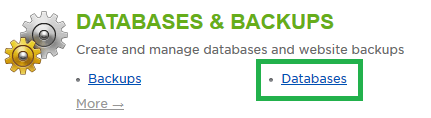Live Chat Software by Kayako |
Knowledgebase: MS SQL
How to Connect to Your MSSQL Database with Microsoft SQL Server Management StudioPosted by Justin Davis on July 31 2014 05:11 PM
|
|
|
To connect to and manage your MSSQL database, you can use Microsoft's SQL Management Studio (SSMS). This article provides steps to do so. You will need to obtain your database connection credentials from the control panel, in addition to downloading this program from Microsoft's website. This article assumes that you are already familiar with how to log in to the customer control panel. If you do not know how to log in or have forgotten your password, please refer to this article first.
If you have any further questions that were not answered in this article, please contact us. | |
|
|
|
Comments (0)