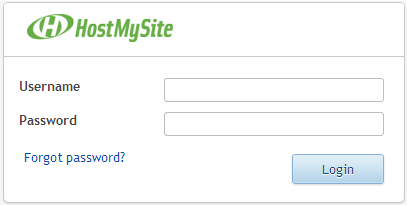|
Changing your control panel user passwords can be done in a few simple steps.
- To login to your control panel, browse to the login page at https://my.hostmysite.com, or, at the top of our website click "Control Panel Login".
- If you do not know your password, click "Forgot Password?" and enter your username to send yourself a link with further instructions to reset your password. If you do not know your username, please contact our support team at 877.215.4678 and be prepared to verify your account.
- If you do already have your current user name and password, you can change the password from within the control panel.
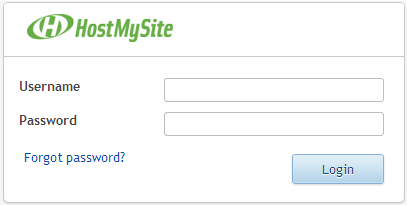
- From the control panel's Account tab, select "Admins".
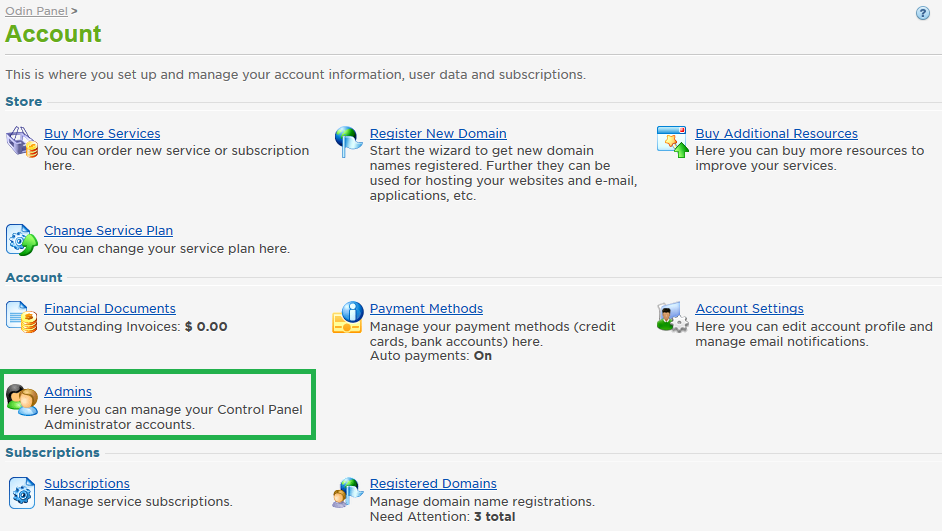
- Click "Change Password" to the right of the user you wish to update.
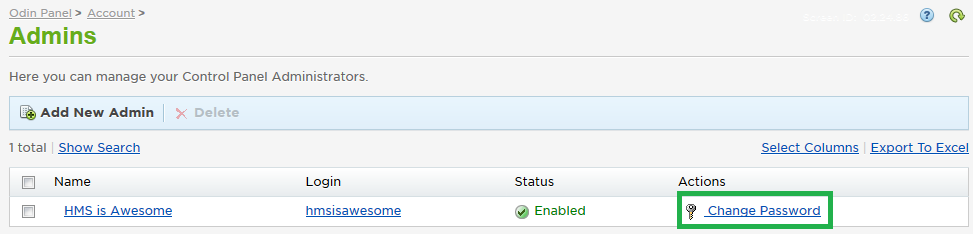
- Enter your current password, then enter a new password twice. Click Finish. You can now log in with the updated password.
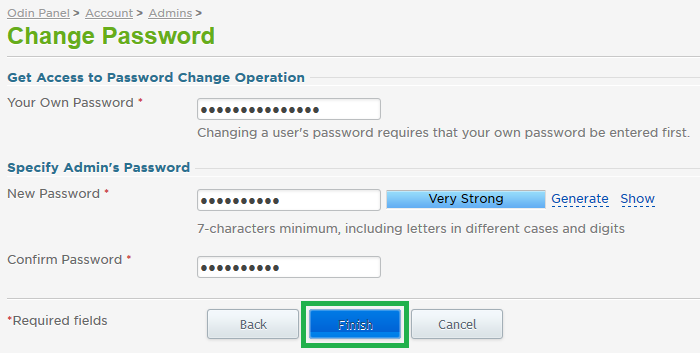
If you have any further questions that were not answered in this article, please contact us.
|