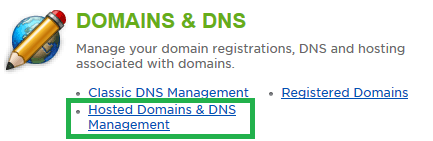Live Chat Software by Kayako |
Knowledgebase
Adding a Domain to DNSPosted by on March 01 2013 09:38 AM
|
|
|
This article outlines how to add a new domain to the HostMySite name servers using the Customer Control Panel. The assumption is made that you have purchased a subscription with HostMySite that includes DNS hosting. This article assumes that you are already familiar with how to log in to the customer control panel. If you do not know how to log in or have forgotten your password, please refer to this article first.
If you have any further questions that were not answered in this article, please contact us. | |
|
|
|
Comments (0)