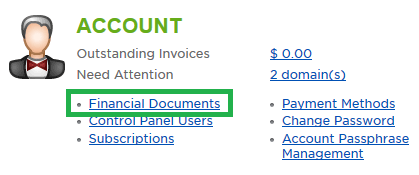|
You can find your current amount due in the Account section of the Home tab. There are two ways to process a payment: To click the "Pay Now" button from the home screen, or to select "Financial Documents" if you want to review specific invoice(s) due.
This article assumes that you are already familiar with how to log in to the customer control panel. If you do not know how to log in or have forgotten your password, please refer to this article first.
I. Pay Now Button:
- On the control panel Home tab, click the button labeled "Pay Now" under the Account section. Please note that if there is no "Pay Now" button, you do not currently have any invoices due. If you wish to renew your subscription early, this article will show you how to do so.
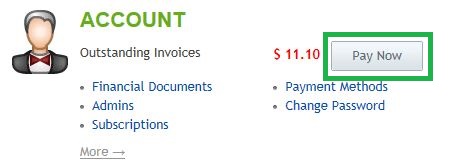
- Select the checkbox next to the document you want to pay, then press the Next button.
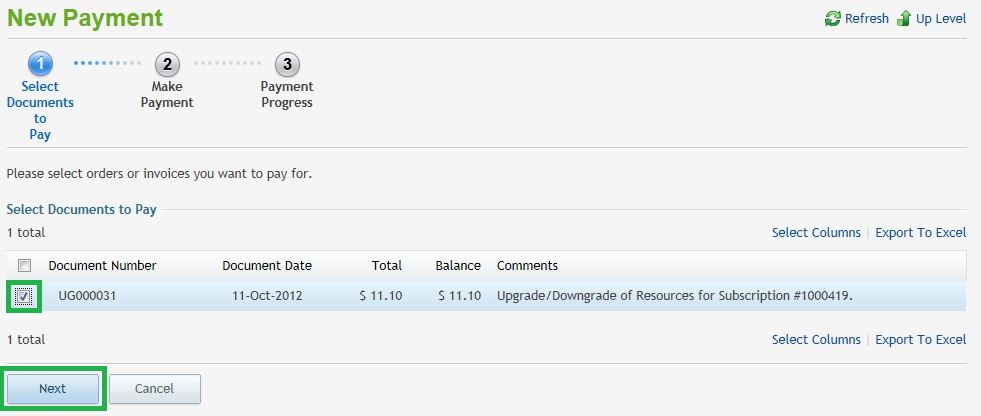
- Select your payment method from the drop-down menu, then click Next.
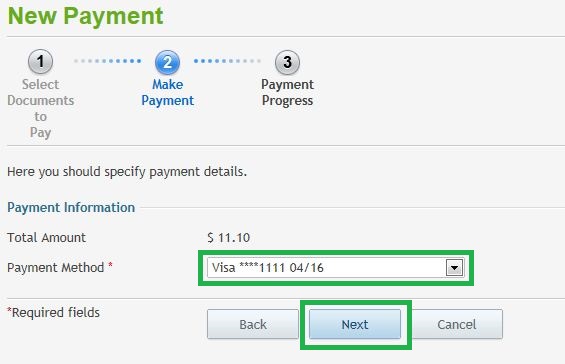
- Your payment will begin processing. You should receive an e-mail within a few minutes, once the payment has successfully processed. You will see the confirmation screen below.
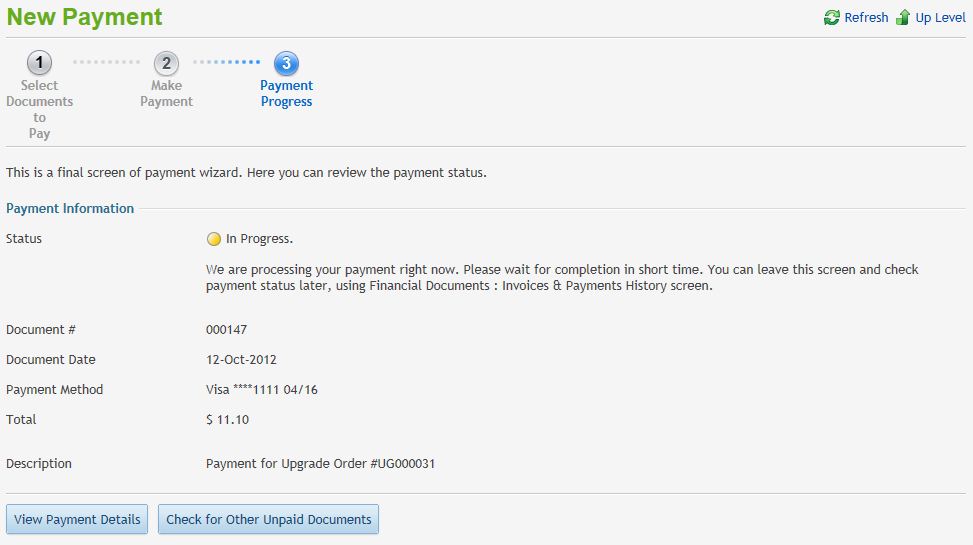
II. Financial Documents:
- On the control panel Home tab, click on "Financial Documents" under the Account section.
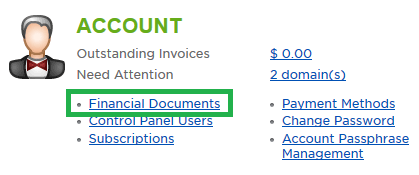
- Select the checkbox next to the document you want to pay, then select "Pay Documents".
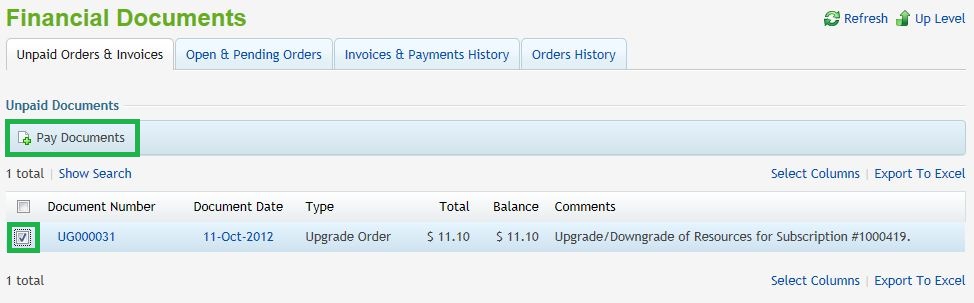
- Select your payment method from the drop-down menu, then click Next.
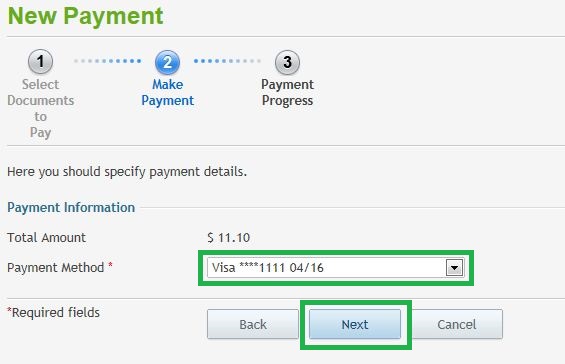
- Your payment will begin processing. You should receive an e-mail within a few minutes, once the payment has successfully processed. You will see the confirmation screen below.
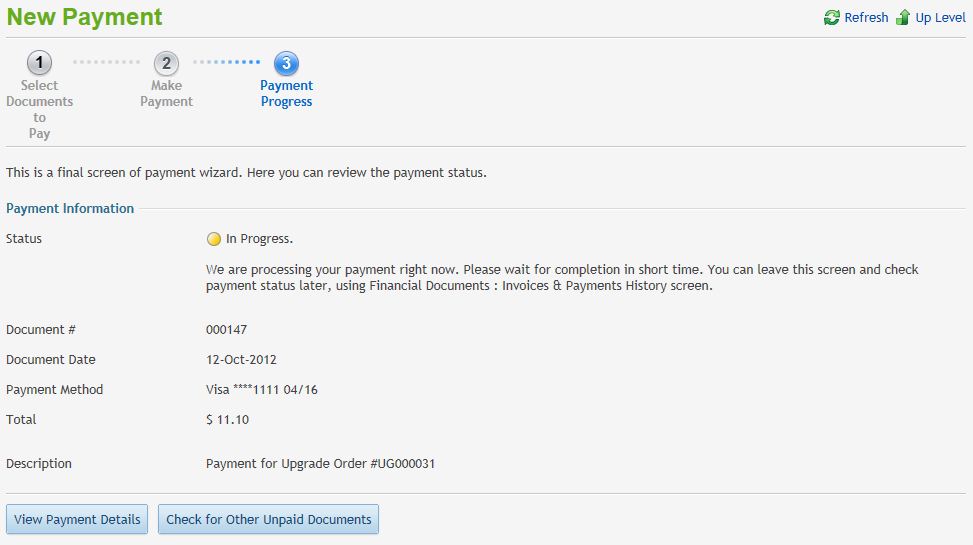
If you have any further questions that were not answered in this article, please contact us.
|