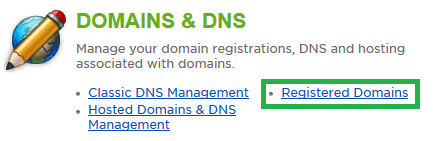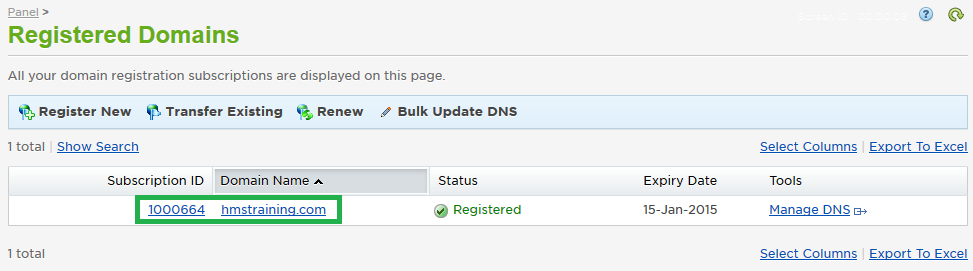Live Chat Software by Kayako |
How to Update Your Domain Name Contact InformationPosted by on October 11 2012 11:22 AM
|
|
|
You can change a domain's contact information in two different ways: via the control panel (which will sync to an existing control panel user) or via our registrar's domain management interface. This article assumes that you are already familiar with how to log in to the customer control panel. If you do not know how to log in or have forgotten your password, please refer to this article first.
If you want to update domain's contacts independently of the control panel user information, you will need to log in to our registrar's domain management interface at https://manage.opensrs.net. If you do not have the username and password for the domain management interface, this article will show you how to reset this information. If you have any further questions that were not answered in this article, please contact us. | |
|
|
|