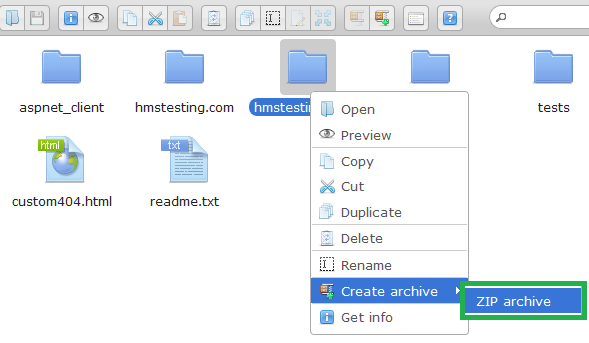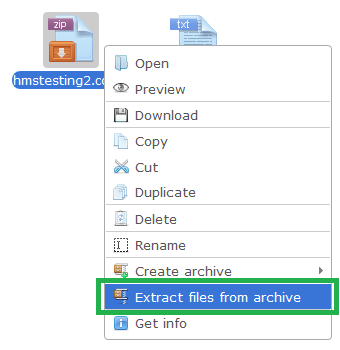Live Chat Software by Kayako |
Knowledgebase: Administration
How to Zip or Unzip Files in the Control Panel File ManagerPosted by Corey Johnson on July 27 2016 02:18 PM
|
|
|
You can utilize the File Manager, via your Control Panel. You can create archives of your files by compressing the files into a ZIP format. You can also upload a ZIP file and extract the content into your site file location. This article assumes that you are already familiar with how to log in to the customer control panel. If you do not know how to log in or have forgotten your password, please refer to this article first.
If you have any further questions that were not answered in this article, please contact us.
| |
|
|
|
Comments (0)