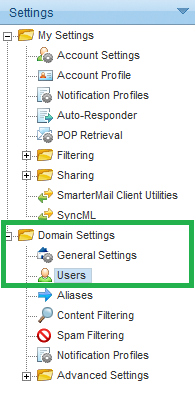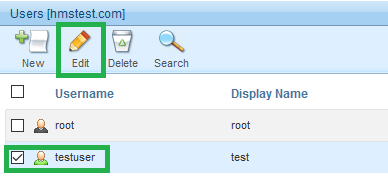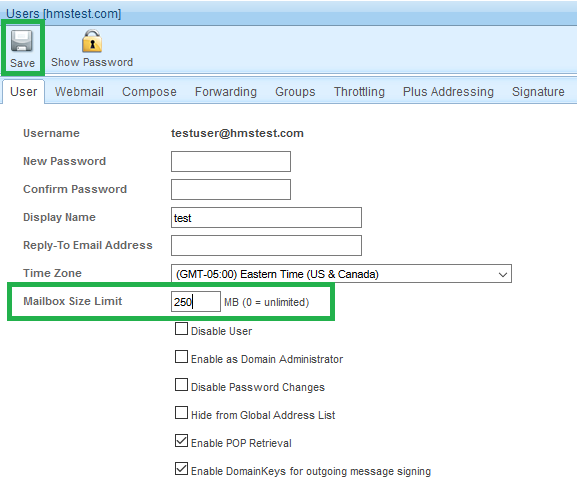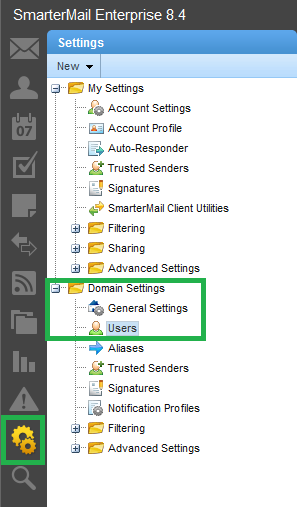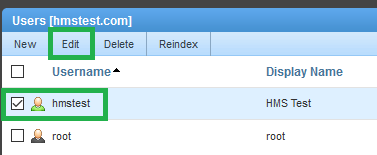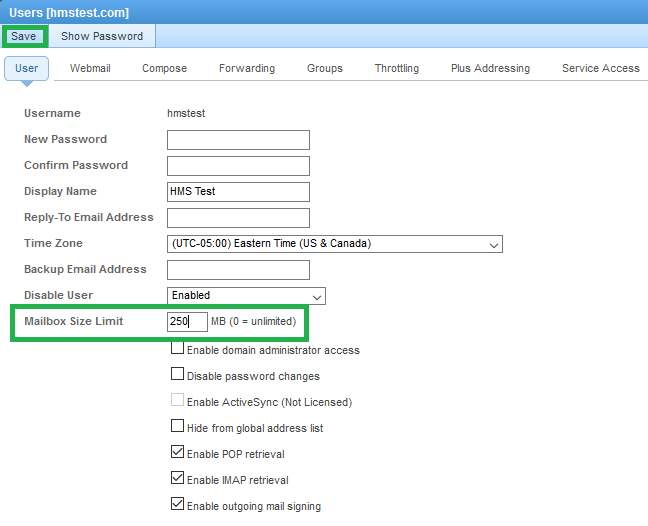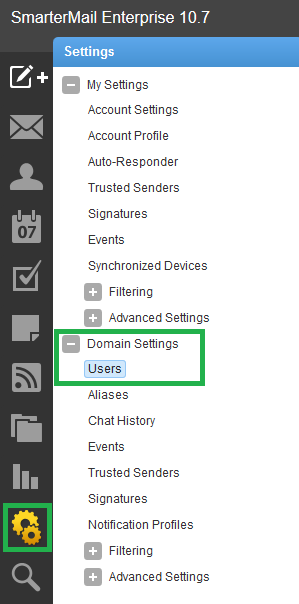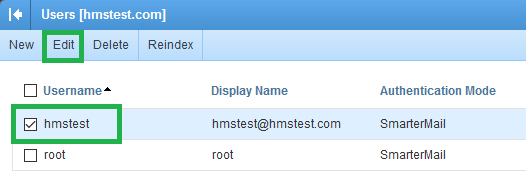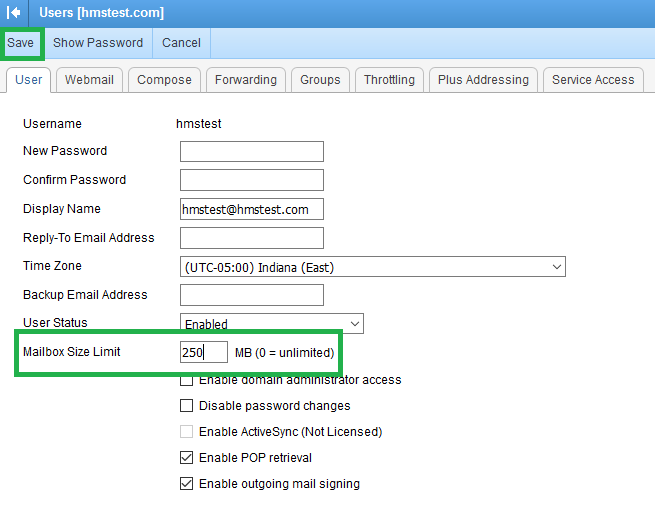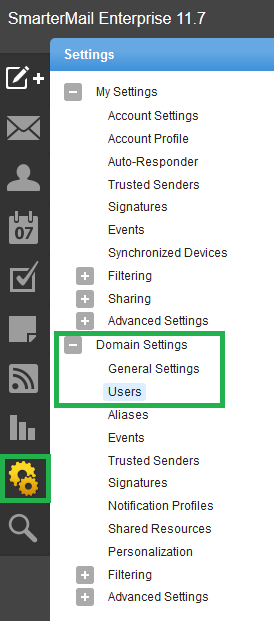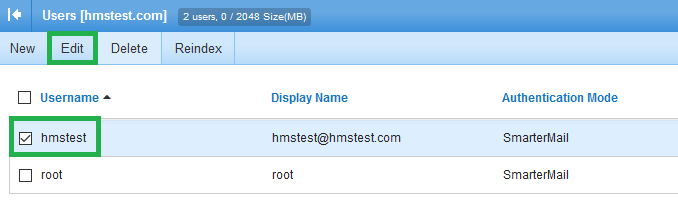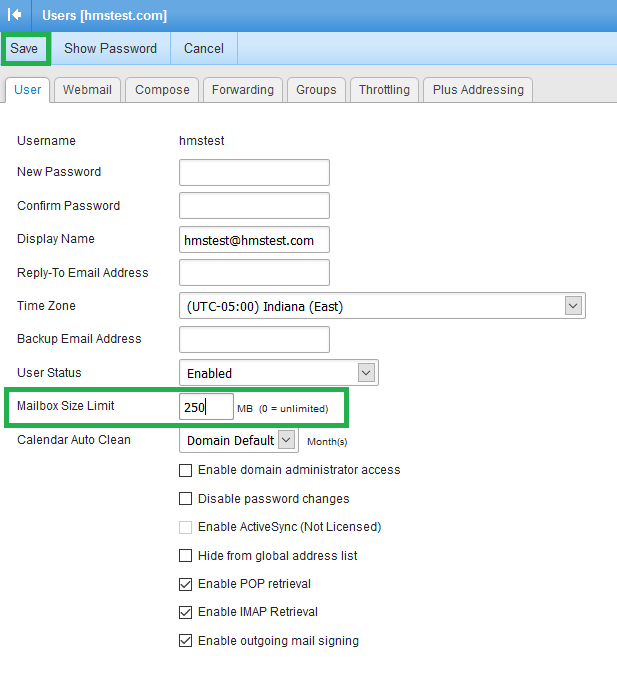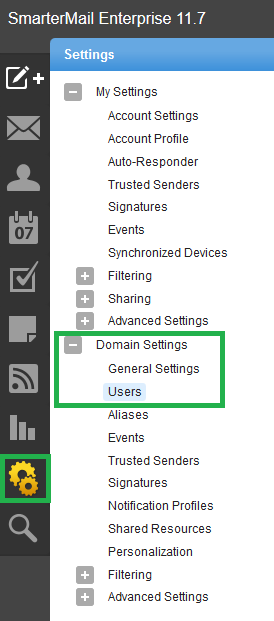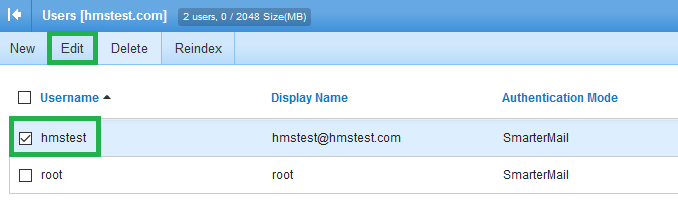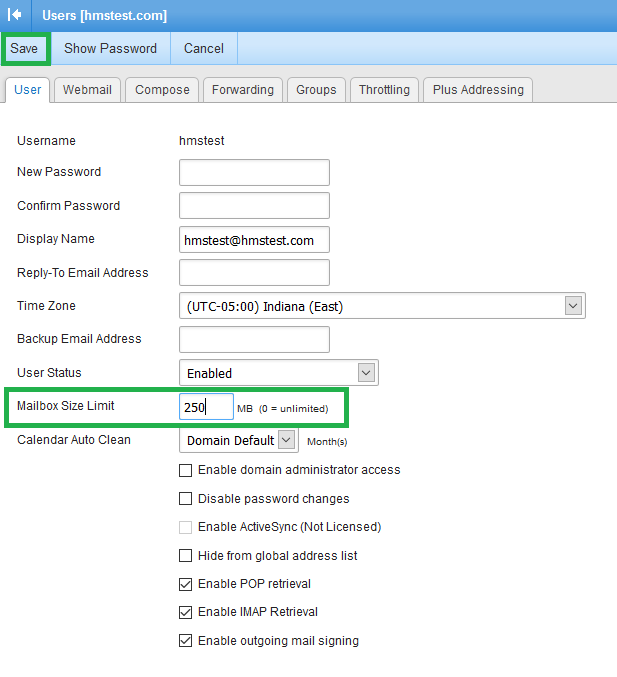|
The following article will explain how edit a user's mailbox size limit through the SmarterMail interface. When a mailbox is created, the mailbox size limit is determined by the default user settings. Once created, you can manually change the limit on a per mailbox basis. There are many different versions of SmarterMail that we host currently. Each version looks a little different, however the steps are relatively the same. We have included all of the version and their steps below.
 Please note, the mailbox size limit for your overall domain is limited to 2048 MB (2 GB) in a shared environment. Your domain can not go over this limit, regardless of the individual user mailbox size limits. It is constrained to the overall domain size limit. Please note, the mailbox size limit for your overall domain is limited to 2048 MB (2 GB) in a shared environment. Your domain can not go over this limit, regardless of the individual user mailbox size limits. It is constrained to the overall domain size limit.
To find your SmarterMail version, navigate to your webmail address in your browser.
Example: http://mail.domainname.com
At the bottom of the login page, or under the login box, you will see the SmarterMail version. Please use your version information to select the appropriate article from the options below. You can click on the image below to be taken to instructions for that version.





Smarter Mail v 5.5
- Log into your domain's webmail services using an Administrative user.
By default the user is "root@yourdomain.com", unless you have specified any other users with Administrative privileges.
- Click on "Settings" from the top menu icons.

- On the left menu options, expand the folder for "Domain Settings" and click on "Users".
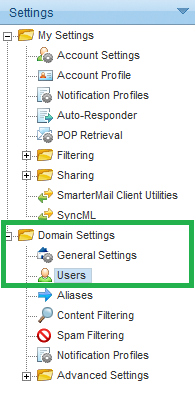
- Double-click on the user you wish to edit from your list of users available OR Click on the check box next to the user and click "Edit" from the options.
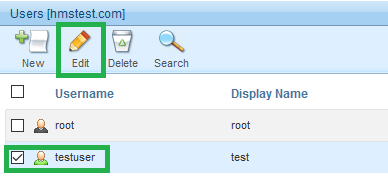
- On the User tab, find the setting for "Mailbox Size Limit". Modify that space setting to whatever you wish to user to have allocated to their account.
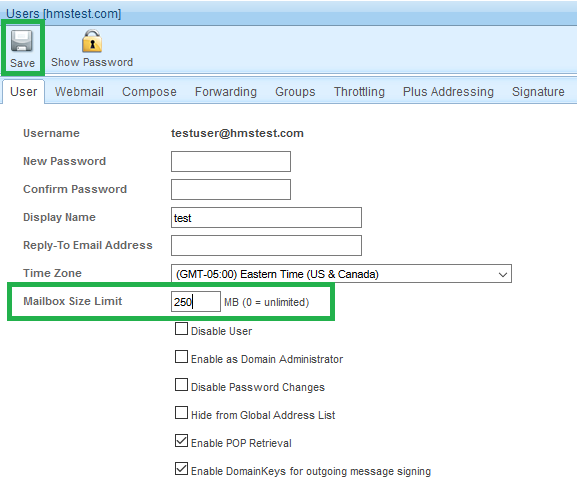
- Click "Save" from the top. Changes will take effect immediately.
Smarter Mail v 8.4
- Log into your domain's webmail services using an Administrative user.
By default the user is "root@yourdomain.com", unless you have specified any other users with Administrative privileges.
- Click on "Settings" from the left menu icons.
- On the left menu options, expand the folder for "Domain Settings" and click on "Users".
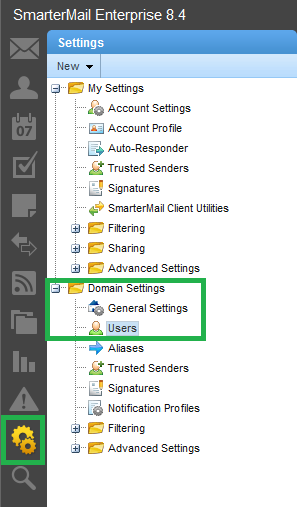
- Double-click on the user you wish to edit from your list of users available OR Click on the check box next to the user and click "Edit" from the options.
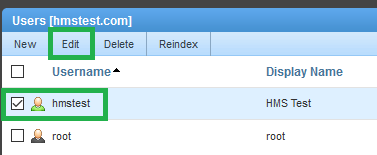
- On the User tab, find the setting for "Mailbox Size Limit". Modify that space setting to whatever you wish to user to have allocated to their account.
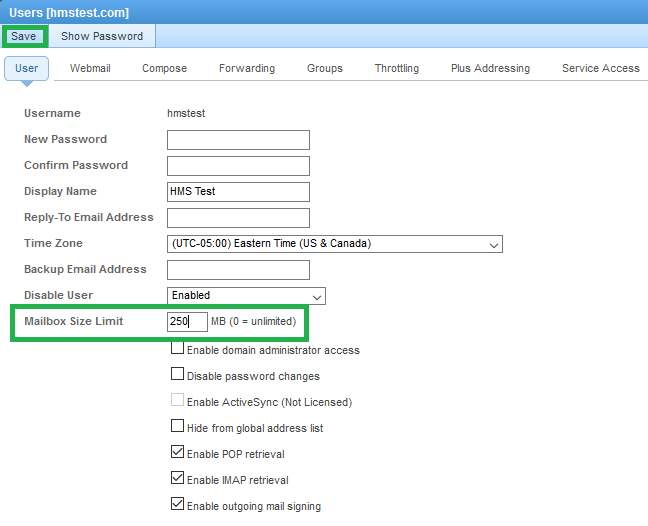
- Click "Save" from the top. Changes will take effect immediately.
Smarter Mail v 10.7
- Log into your domain's webmail services using an Administrative user.
By default the user is "root@yourdomain.com", unless you have specified any other users with Administrative privileges.
- Click on "Settings" from the left menu icons.
- On the left menu options, expand the folder for "Domain Settings" and click on "Users".
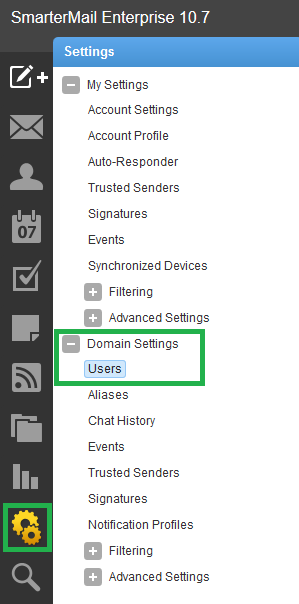
- Double-click on the user you wish to edit from your list of users available OR Click on the check box next to the user and click "Edit" from the options.
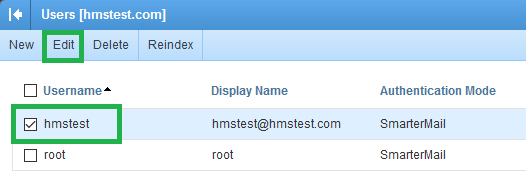
- On the User tab, find the setting for "Mailbox Size Limit". Modify that space setting to whatever you wish to user to have allocated to their account.
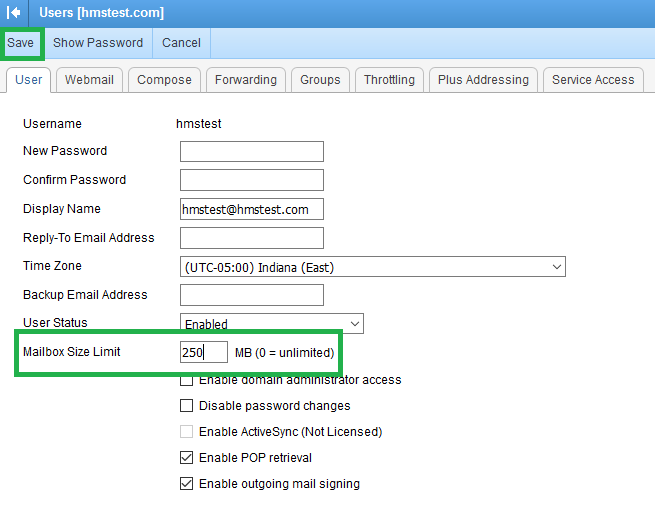
- Click "Save" from the top. Changes will take effect immediately.
Smarter Mail v 11.7
- Log into your domain's webmail services using an Administrative user.
By default the user is "root@yourdomain.com", unless you have specified any other users with Administrative privileges.
- Click on "Settings" from the left menu icons.
- On the left menu options, expand the folder for "Domain Settings" and click on "Users".
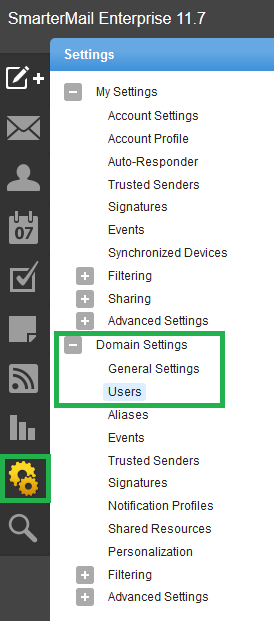
- Double-click on the user you wish to edit from your list of users available OR Click on the check box next to the user and click "Edit" from the options.
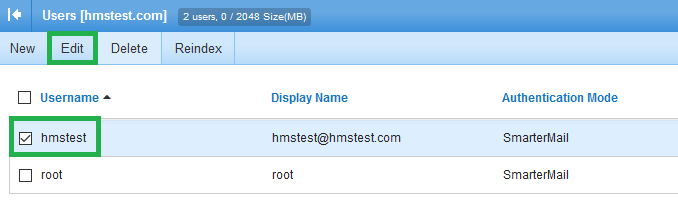
- On the User tab, find the setting for "Mailbox Size Limit". Modify that space setting to whatever you wish to user to have allocated to their account.
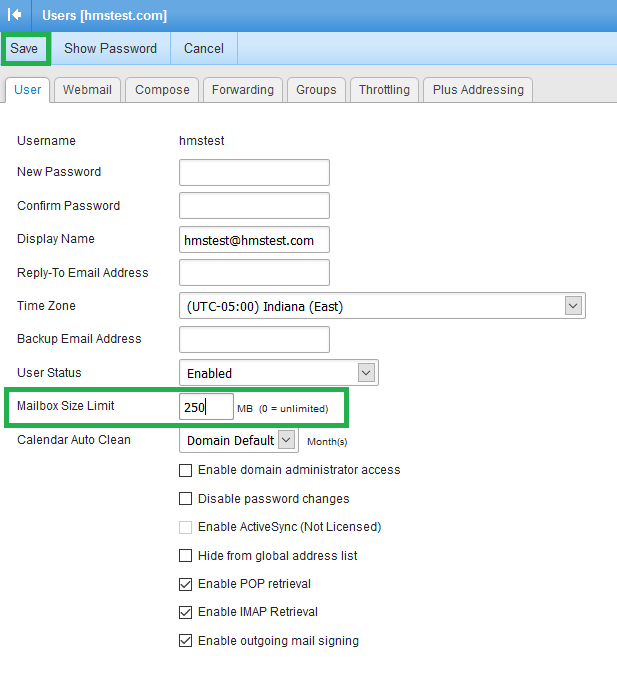
- Click "Save" from the top. Changes will take effect immediately.
Smarter Mail v 15
- Log into your domain's webmail services using an Administrative user.
By default the user is "root@yourdomain.com", unless you have specified any other users with Administrative privileges.
- Click on "Settings" from the left menu icons.
- On the left menu options, expand the folder for "Domain Settings" and click on "Users".
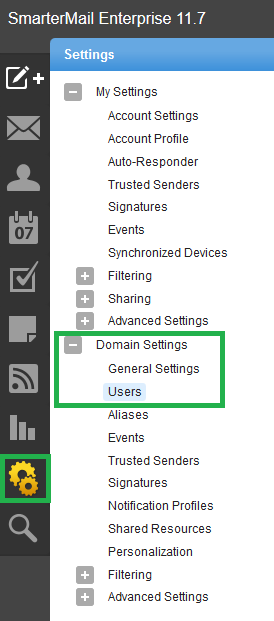
- Double-click on the user you wish to edit from your list of users available OR Click on the check box next to the user and click "Edit" from the options.
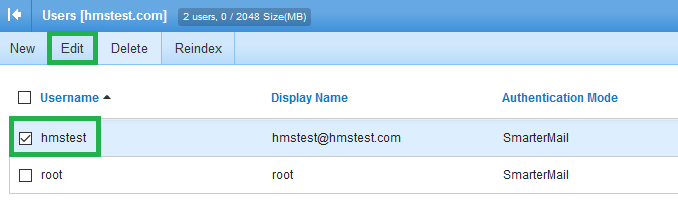
- On the User tab, find the setting for "Mailbox Size Limit". Modify that space setting to whatever you wish to user to have allocated to their account.
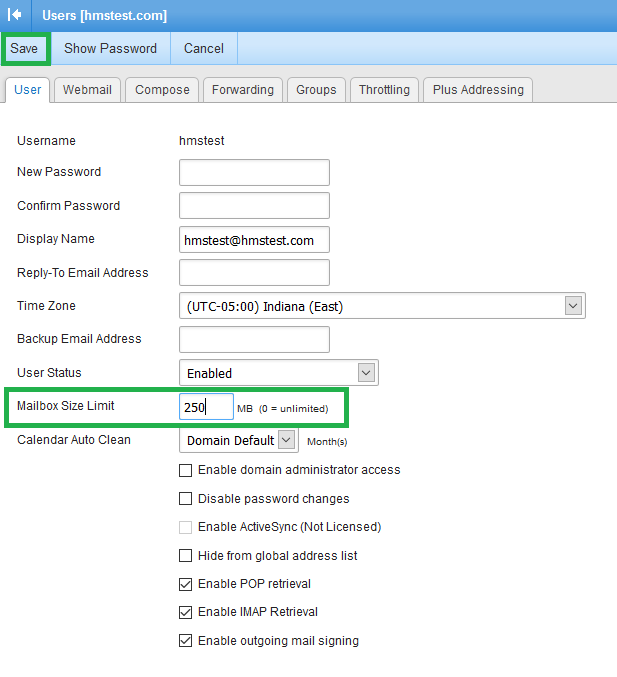
- Click "Save" from the top. Changes will take effect immediately.
BACK TO TOP
If you have any further questions that were not answered in this article, please contact us.
Save
| 
 Please note, the mailbox size limit for your overall domain is limited to 2048 MB (2 GB) in a shared environment. Your domain can not go over this limit, regardless of the individual user mailbox size limits. It is constrained to the overall domain size limit.
Please note, the mailbox size limit for your overall domain is limited to 2048 MB (2 GB) in a shared environment. Your domain can not go over this limit, regardless of the individual user mailbox size limits. It is constrained to the overall domain size limit.