|
Email can be migrated from other providers in to your SmarterMail email account. This is done with the SmarterMail migration tool, located in the SmarterMail web interface under Settings.
- Log in to SmarterMail as your email user.
- Click the Settings icon.
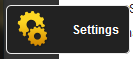
- Expand My Settings then expand the Advanced Settings folder in the navigation pane. Click Mailbox Migration.
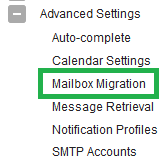
- Select the Account type for the source mailbox from the drop down menu. Click Next.
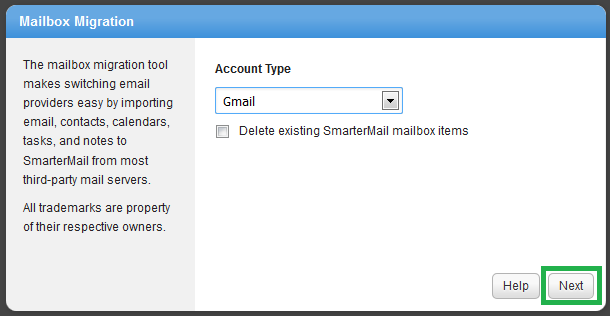
- Select the Import Items you wish to migrate. Click Next.
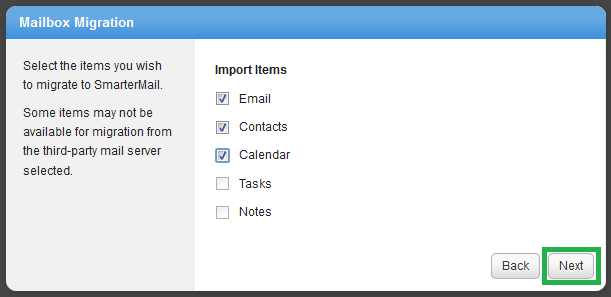
- Enter your email address and password. Click Next.
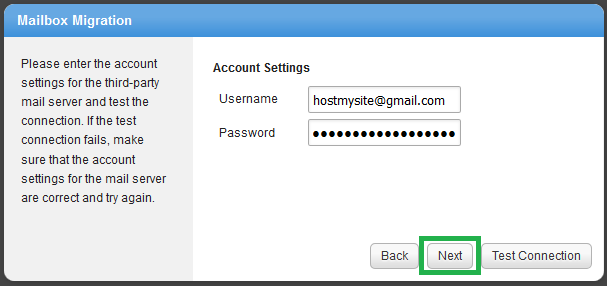
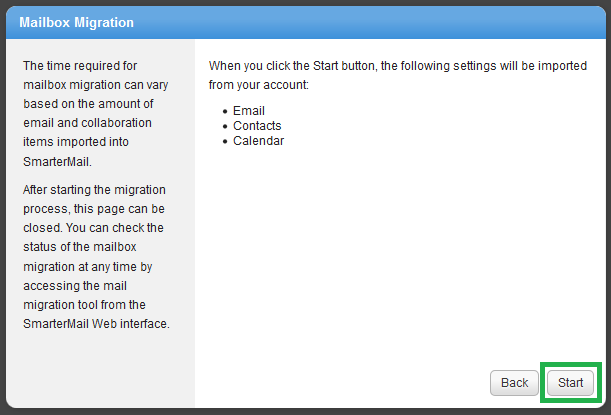
- You will see a progress screen that keeps track of the migration. This page will refresh every 5 seconds until the process is complete, if you wish to watch and wait. After starting the migration process, this page can be safely closed with the Close button. You can check the status of the mailbox migration at any time by accessing the mail migration tool from the SmarterMail Web interface with the steps above.
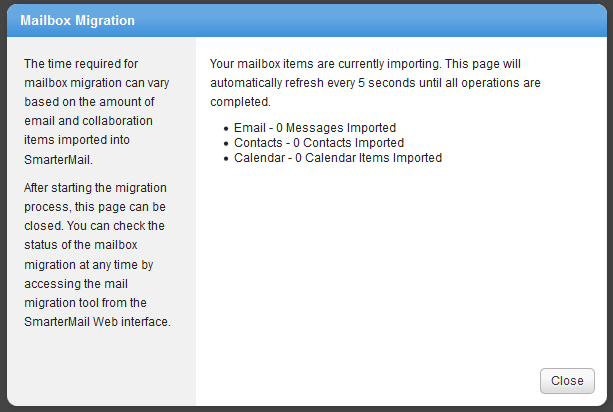
If you have any further questions that were not answered in this article, please contact us.
| 