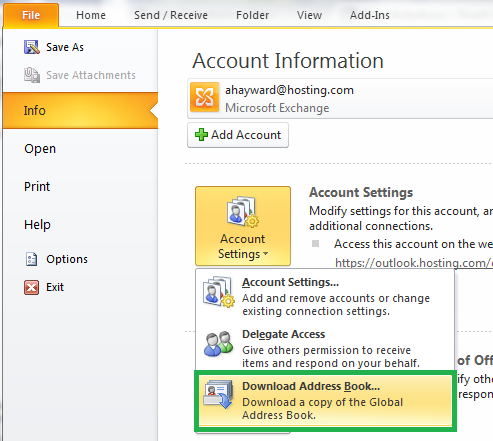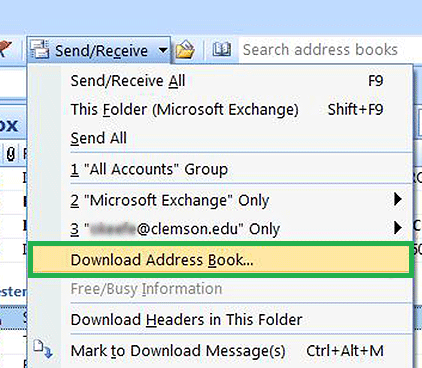Live Chat Software by Kayako |
How to Download the Global Address List in OutlookPosted by on September 21 2015 04:11 PM
|
|
|
By default, Outlook uses a cached mode configuration, which automatically generates an offline address book. The Offline Address Book contains the properties of a user, such as e-mail addresses and names, which are requires by Outlook to send an e-mail message and display information about the user. By using the Offline Address Book, Outlook does not have to connect to Exchange in order to resolve names or open the records for each user. This reduces network traffic and improves performance, in addition to providing a local copy of your address book when there is limited or no network connectivity. If Outlook is left running constantly in Cached Exchange Mode, it updates the Offline Address Book automatically about once a day. To initiate (download) these updates automatically, you should take the steps listed below. Outlook 2010 & 2013
Outlook 2003 & 2007
| |
|
|
|