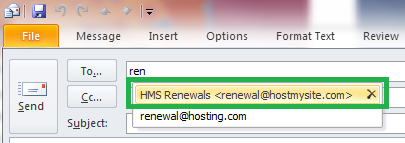Live Chat Software by Kayako |
Knowledgebase: Outlook
How to Clear the Outlook Autocomplete CachePosted by on September 21 2015 03:53 PM
|
|
|
Outlook maintains a list of nicknames that is used by both its automatic name checking feature and the automatic completion feature. The nickname list is generated automatically as you use Outlook. If the nickname cache is corrupted, Outlook may be unable to identify recipients, may offer incorrect recipients when automatically completing the email address, or may send the message to the wrong person. This article provides steps to reset or remove entries from the list, if needed. Outlook 2013 or Outlook 2010
Outlook 2007 or Outlook 2003
| |
|
|
|
Comments (0)