|
This feature allows you to configure a number of services for your cPanel accounts. Services usually run as daemons in the background of your web server. Daemons often appear as processes whose names end with ‘d’; for example, httpd is the name of the HTTP application.
- In your web browser, open and log in to your WHM control panel.
- From the WHM home page, click "Service Manager" in the Service Configuration section on the left hand navigation menu.
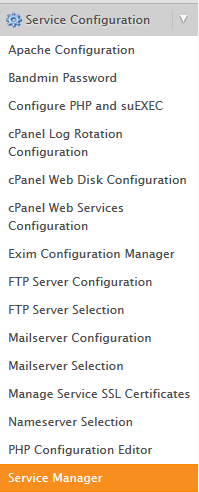
- You will be presented with a menu of services. To enable a service, check the "Enabled" box to its left. To disable a service, uncheck the "Enabled" box. To enable service monitoring, check the "Monitor" box to its left. With monitoring enabled, WHM will keep track of the cPanel services specified. If the service crashes, WHM will automatically restart it so you experience minimal downtime. This monitoring tool is meant to safeguard against unexpected service crashes. Make your desired changes, then click Save.
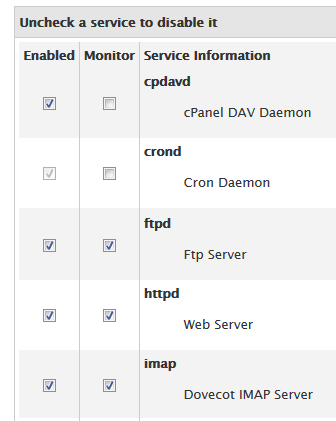
- The services visible on this screen depend on what you have installed on your web server. Below is a list of some common daemons that may be available on your server.
- cpdavd: The cPanel DAV daemon. This enables a set of HTTP extensions that allow users to manage their websites remotely. You should leave this daemon active if you intend to host other people’s websites on your web server.
- dnsadmin: In older versions of cPanel & WHM, a new dnsadmin process was started for each zone-related action performed on the system. You can enable dnsadmin here if you wish to run dnsadmin as a standalone daemon. Running dnsadmin as a standalone daemon improves speed but increases memory usage. If you wish to use multiple dnsadmin processes for zone-related actions, leave this option unchecked.
- exim: SMTP mail server. This is the part of your mail server that is responsible for sending and receiving mail. This feature should be both monitored and enabled for most servers.
- ftpd: FTP server daemon. This runs your FTP server. If you intend to host other people’s accounts on your web server, you should leave this feature enabled. We strongly recommend monitoring this feature.
- httpd: Apache web server daemon. This handles HTTP requests from visitors. If you intend to host any websites with your web server, you should leave this enabled.
- imap: The IMAP Courier/Dovecot daemon. This handles how your users will download their mail. We strongly recommend that you monitor this daemon.
- mysql: MySQL database server. This handles database queries. If you plan to host any content management systems or applications that require a database, you will need to leave this feature enabled, or enable the postgresql server. You should monitor this daemon.
- named: Berkeley name server (BIND) daemon. This process runs the nameservers. This should only be enabled if you wish to use your own nameservers.
- NSD: Open-source name server daemon. This should only be enabled if you wish to use your own nameservers. You can learn more by reading our comparison of BIND vs. NSD.
- pop: POP3 courier/dovecot daemon. This handles how your users will download their mail. We strongly recommend that you monitor this daemon.
- spamd: SpamAssassin server. This daemon attempts to filter spam messages. If you disable this daemon, make sure you disable it from the Tweak Settings screen as well.
- sshd: The secure shell (SSH) daemon that allows users to connect to your server in a terminal session via SSH.
- syslogd: System log daemon. This handles monitoring and logging system information about your web server. We strongly recommend that you leave this daemon enabled.
- tailwatchd: Log monitoring service. This daemon functions as a framework for creating user-interpretable logs. We strongly recommend that you leave this daemon enabled.
If you have any further questions that were not answered in this article, please contact us.
| 