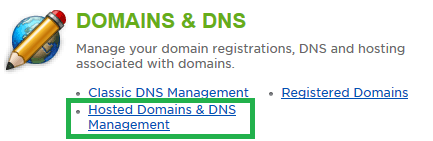Live Chat Software by Kayako |
How to Deactivate DNS RecordsPosted by on September 02 2015 03:16 PM
|
|
|
DNS records can be temporarily suspended in the case that you do not wish to delete them, but only want to stop them from resolving for a period of time. This is useful if you need to temporarily redirect your site to another location, or if you are not ready for the site to be live on a new server yet. This article shows steps to both deactivate and reactivate a DNS record in your DNS zone. As with any DNS updates, it can take a few hours for propagation of the changes, due to caching. This article assumes that you are already familiar with how to log in to the customer control panel. If you do not know how to log in or have forgotten your password, please refer to this article first.
If you have any further questions that were not answered in this article, please contact us. | |
|
|
|