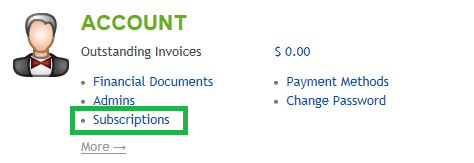Live Chat Software by Kayako |
How to Change Your Hosting Plan TypePosted by on September 01 2015 01:27 PM
|
|
|
If you find that your plan has too many or too few subscription resources, you can elect to change your hosting plan type within the control panel at any time. At the time of the change, you will be billed (or your account will be credited) the difference on the new term, based on what has already been paid on the plan. Changing your plan type takes only a few clicks within the control panel. Please note that some plan types cannot be upgraded or downgraded to other options. For instance: If you have a Linux shared hosting plan, you cannot change the plan type to a Windows hosting plan or vice versa, as these are not just resource changes and would require a complete server change instead. This article assumes that you are already familiar with how to log in to the customer control panel. If you do not know how to log in or have forgotten your password, please refer to this article first.
If you have any further questions that were not answered in this article, please contact us. | |
|
|
|