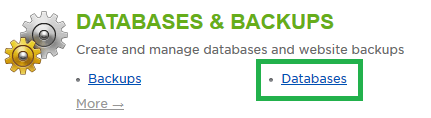Live Chat Software by Kayako |
Knowledgebase: E-Commerce
How to Manually Update Wordpress Passwords via phpMyAdminPosted by Justin Davis on August 31 2015 05:24 PM
|
|
|
In WordPress, there is more than one way to reset a password. Under normal circumstances, you can reset the password by using the Forgot Password link on the login page. If this is not working for any reason, you can connect to your Wordpress database via phpMyAdmin to manually reset it to something else. This article assumes that you are already familiar with how to log in to the customer control panel. If you do not know how to log in or have forgotten your password, please refer to this article first. We strongly suggest backing up your Database prior to making any changes.
If you have any further questions that were not answered in this article, please contact us.
| |
|
|
|