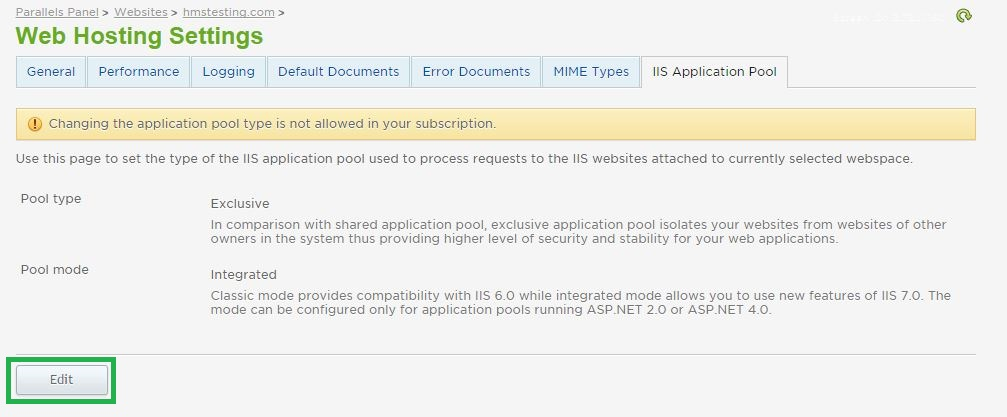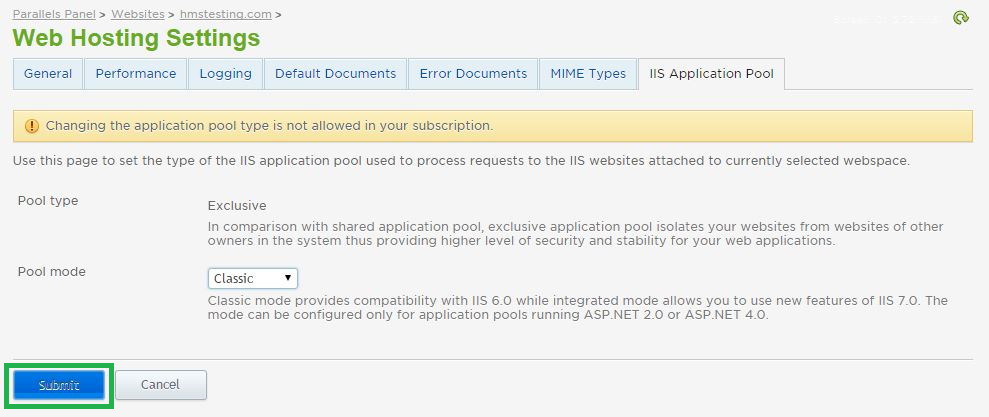Live Chat Software by Kayako |
How to Change Your Application Pool ModePosted by Justin Davis on August 31 2015 04:36 PM
|
|
|
By default, your shared Windows hosting plan will be provisioned in IIS with an application pool in integrated mode. When an application pool is in Integrated mode, you can take advantage of the integrated request-processing architecture of IIS and ASP.NET. If your site utilizes classic ASP, then you may find that you need to switch your application pool to Classic mode instead. When an application pool is in Classic mode, IIS 7 handles requests as in IIS 6.0 worker process isolation mode. Changing your application pool mode can be done with a few easy steps in the customer control panel. If you need to change your ASP .NET version please see this article: Changing your ASP Version. This article assumes that you are already familiar with how to log in to the customer control panel. If you do not know how to log in or have forgotten your password, please refer to this article first.
If you have any further questions that were not answered in this article, please contact us. | |
|
|
|