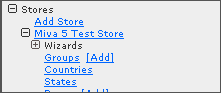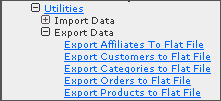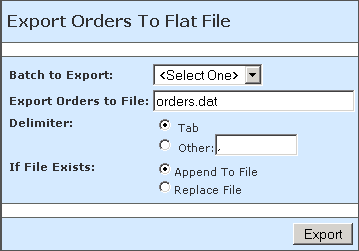The following article explains how to export data from a Miva Merchant store to a flat file. This procedure can be done to create a backup of the store information or to import the information to another program, such as Quickbooks. Miva Merchant allows data export of Affiliates, Customers, Categories, Orders, and Products.
- Log in to your Miva Merchant Admin section (typically http://store.yourdomainhere.com/merchant2/admin.mvc).
- Expand Stores in the menu on the left.
- Expand your Store's name.
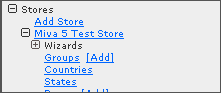
- Expand Utilities.
- Expand Export Data.
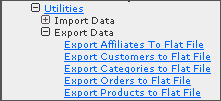
- Click the type of export you want: Affiliates, Customers, Categories, Orders, or Products.
- Fill in the Export Orders form. Each type of export requires the same information. For example, to export Orders, enter the following:Click Export. The data is exported to your MivaData directory and can be downloaded through FTP. If you are unable to access the MivaData directory please contact Support.
- Batch to Export: Select the batch of orders you want to export.
- Export to File: Enter the name of the file (for example, orders.dat)
- Delimiter: Select Tab (you can enter a custom character if you want, for example, a comma).
- If File Exists: Append
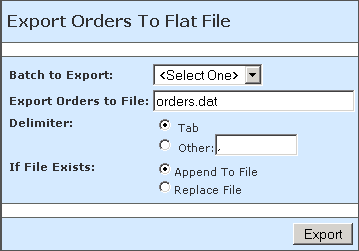
If you have any further questions that were not answered in this article, please contact us.
|