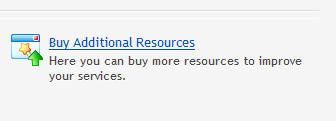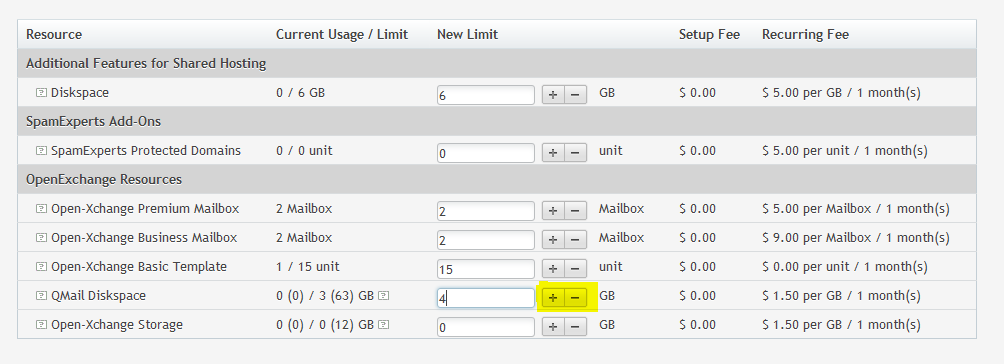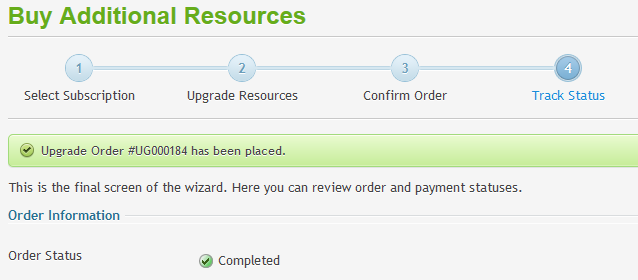Live Chat Software by Kayako |
Knowledgebase: Administration
How to Order Additional Disk Space for an Open-Xchange MailboxPosted by Michael Mawhinney on May 20 2015 10:10 AM
|
|
|
This article explains how to purchase additional email diskspace to be shared by your Basic email users. This article assumes that you are already familiar with how to log in to the customer control panel. If you do not know how to log in or have forgotten your password, please refer to this article first.
If you have any further questions that were not answered in this article, please contact us. | |
|
|
|
Comments (0)