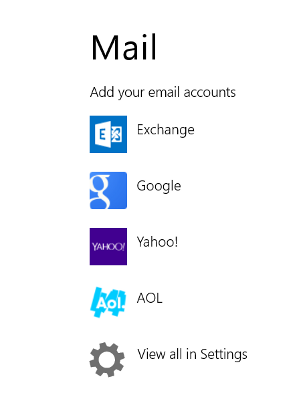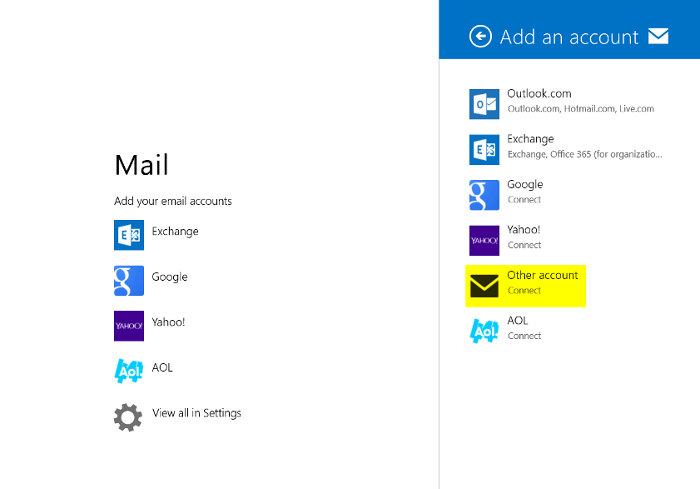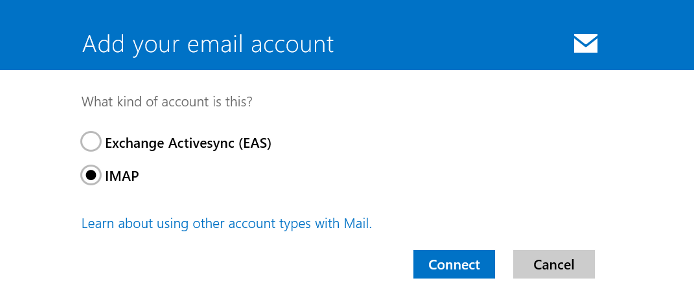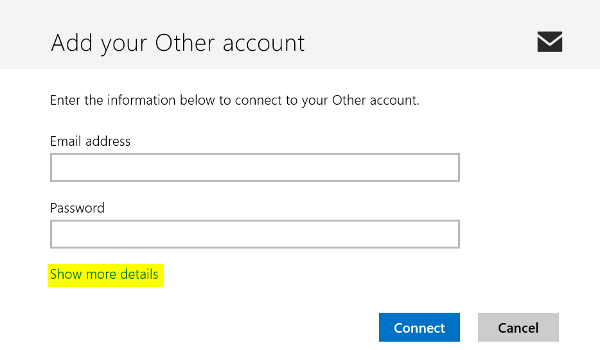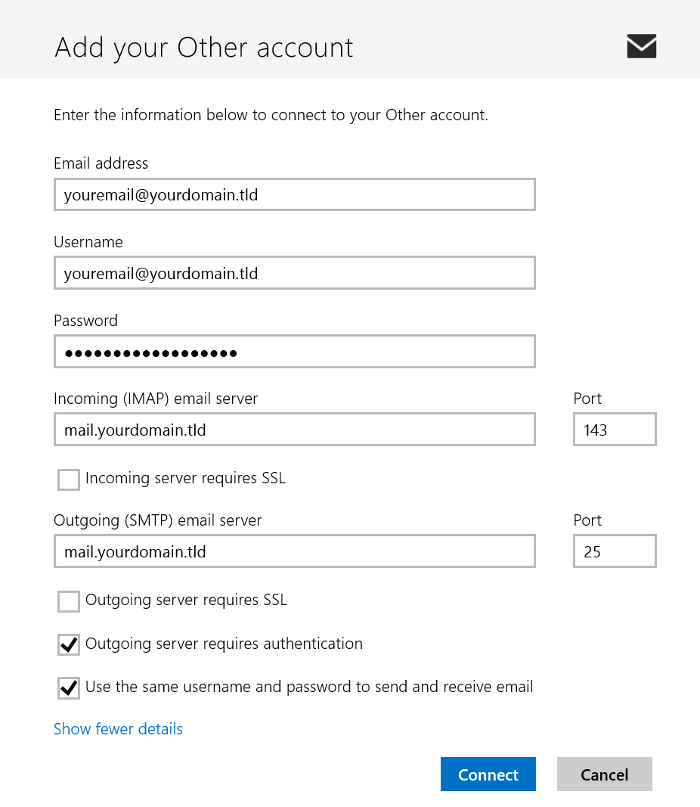|
Windows 8 has a built-in email app which allows access to a variety of email services for both mobile and desktop devices. For most shared accounts at HostMySite, you'll want to configure it using IMAP as outlined below.
- To begin, launch the Mail app from the Start Screen in Windows 8.
- If you're setting up the program for the first time, you should see the menu below. Click "View All in Settings".
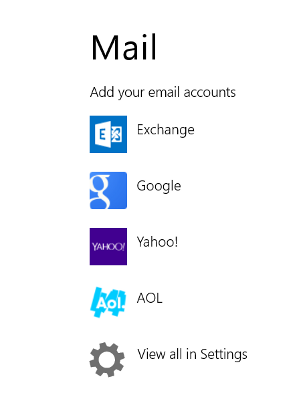
- When the option to Add an Account appears, click on "Other Account".
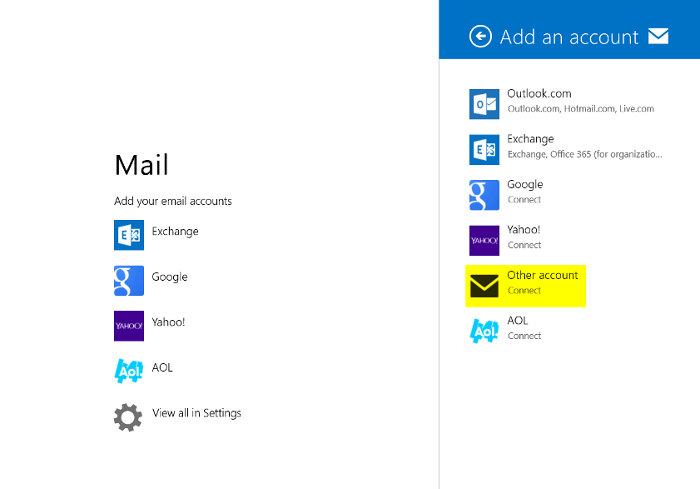
- Select the circle next to IMAP and click Connect.
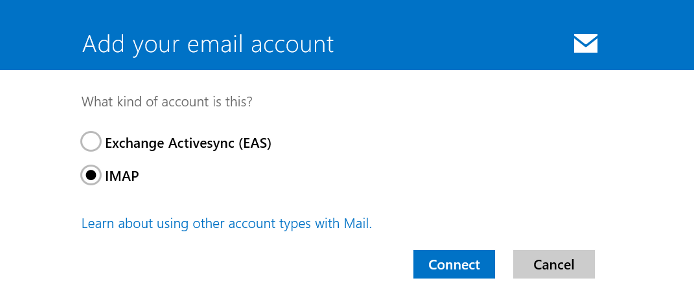
- Under "Add your Other account", click "Show More Details".
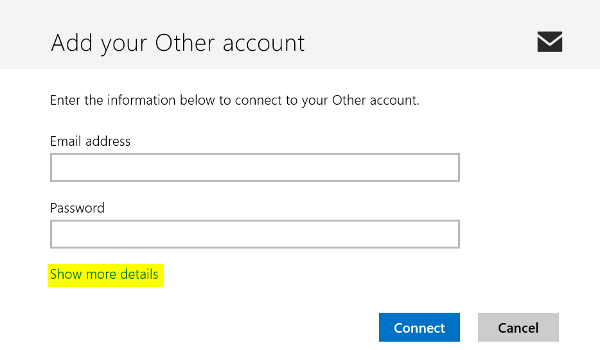
- Fill out your information using the general settings below. Substitute your email address and domain name accordingly:
Username: youremail@yourdomain.tld
Password: Fill in your password for your email address
Incoming server: mail.yourdomain.tld
Incoming Port: 143
Incoming Server Requires SSL: Unchecked
Outgoing server: mail.yourdomain.tld
Outgoing Port: 25 (50 can be used as an alternate)
Outgoing Server Requires SSL: Unchecked
Outgoing Server requires authentication: Checked
Use the same username and password to send and receive email: Checked
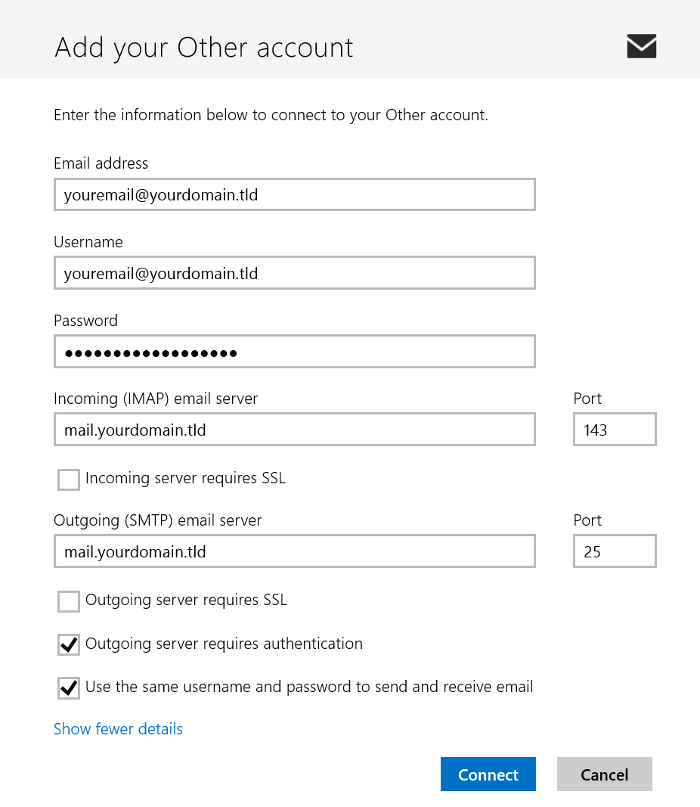
If you have any further questions that were not answered in this article, please contact us.
|