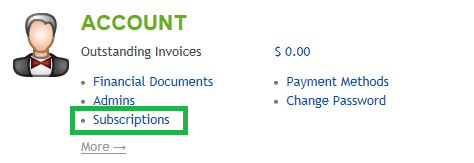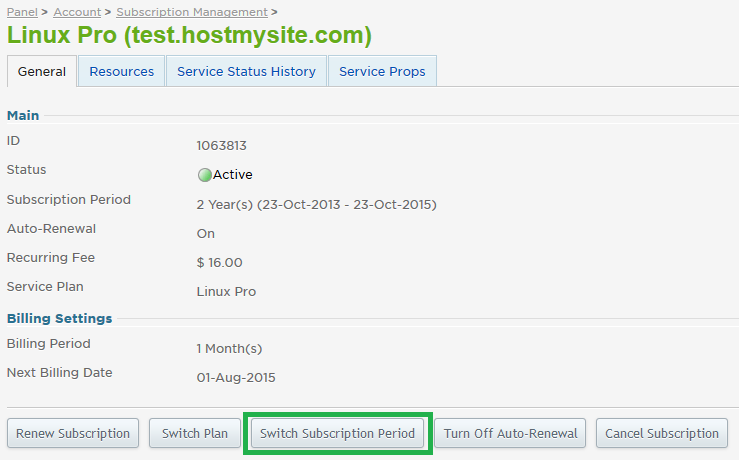Live Chat Software by Kayako |
Knowledgebase: Billing
How to Change Your Subscription PeriodPosted by Quinton Moore on September 25 2014 09:12 AM
|
|
|
You can change the billing term on your subscription at any time. At the time of the change, you will be billed (or your account will be credited) the difference on the new term, based on what has already been paid on the plan. Changing your subscription period takes only a few clicks within the control panel. This article assumes that you are already familiar with how to log in to the customer control panel. If you do not know how to log in or have forgotten your password, please refer to this article first.
If you have any further questions that were not answered in this article, please contact us. | |
|
|
|