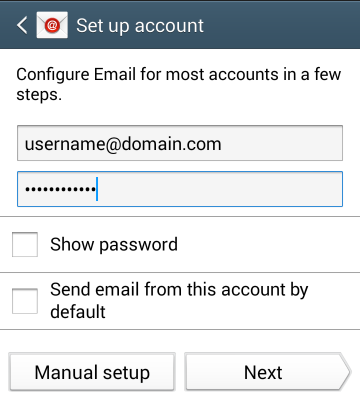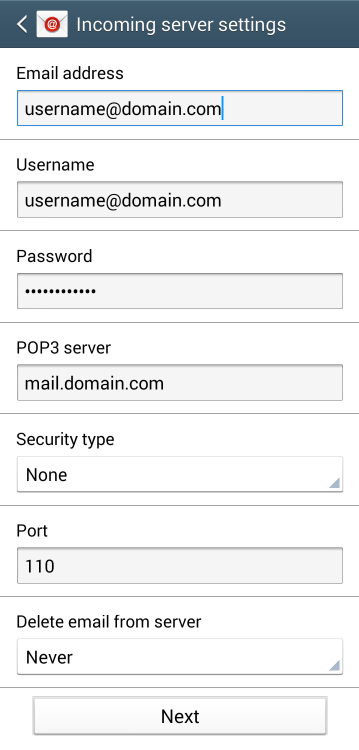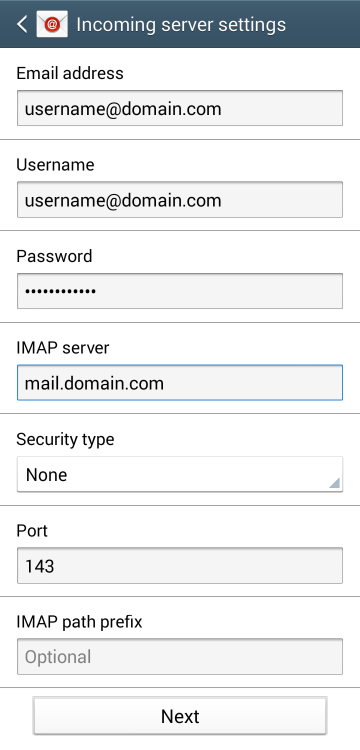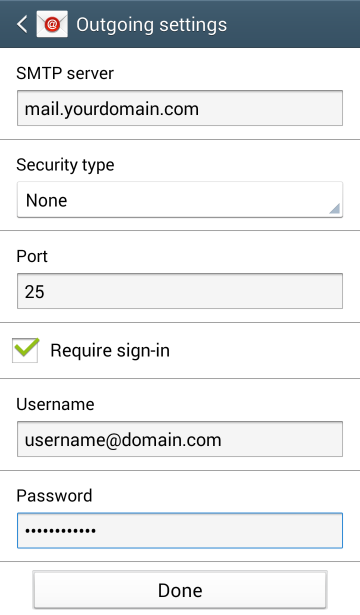|
To configure your Android device for mail, please use the following steps.
- From your applications list, select Email.
- Fill in your email address and password, then click "Manual Setup".
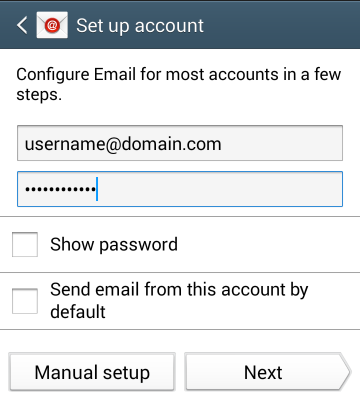
- Select POP3 or IMAP as the account type.
- Fill in the following fields, then click Next:
User Name: username@domain.com (ie. josh@google.com)
Password: password for user@domain.com
Incoming mail server: mail.domainname.tld (ie. mail.google.com)
Security type: None
Port: (POP3 = 110, IMAP = 143)
For POP3, you can set "Delete email from server" to the setting of your preference.
For IMAP, please leave the IMAP path prefix blank.
| If you chose POP3: |
If you chose IMAP: |
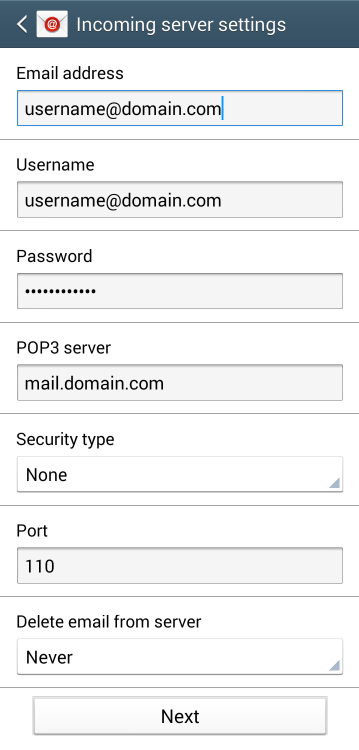 |
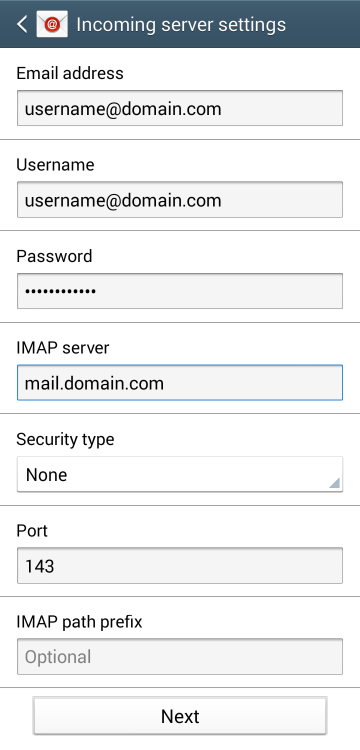
|
- Fill in the following fields, then click Next:
Outgoing mail server: mail.domainname.tld (ie. mail.google.com)
Security type: None
Port: 25 (50 is the alternate)
Place a check mark in Require sign-in
User Name: username@domain.com (ie. josh@google.com)
Password: password for user@domain.com
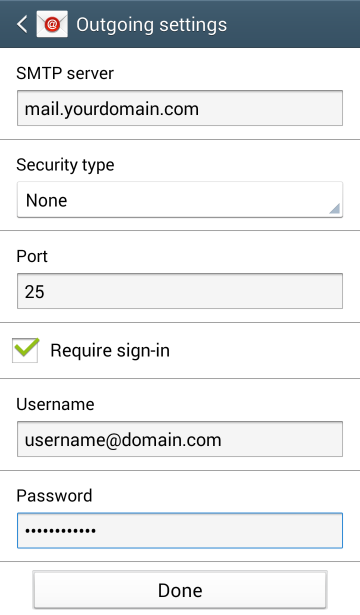
If you have any further questions that were not answered in this article, please contact us.
|