|
If, for any reason, you experience issues with outbound connectivity from your Windows VPS server because your server cannot connect to our internal caching name servers (which are set on your VPS by default), you can use this temporary workaround to utilize Google's public DNS servers for outbound traffic from your VPS.
- Connect to your server via Remote Desktop. Instructions for RDP can be found here. Credentials can be found within the Hostmysite customer control panel under the Server Management tab.
- Open Network Connections by clicking the Start button, and then clicking Control Panel.
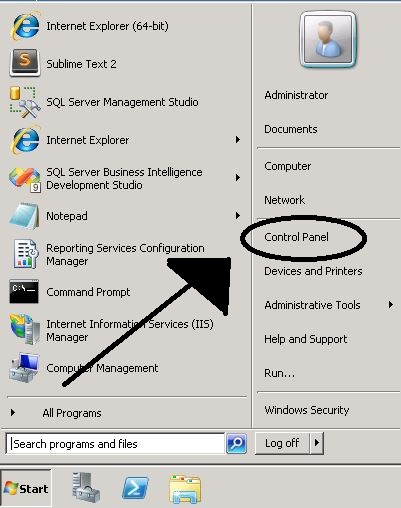
- In the search box, type adapter, and then, under Network and Sharing Center, click "View network connections".
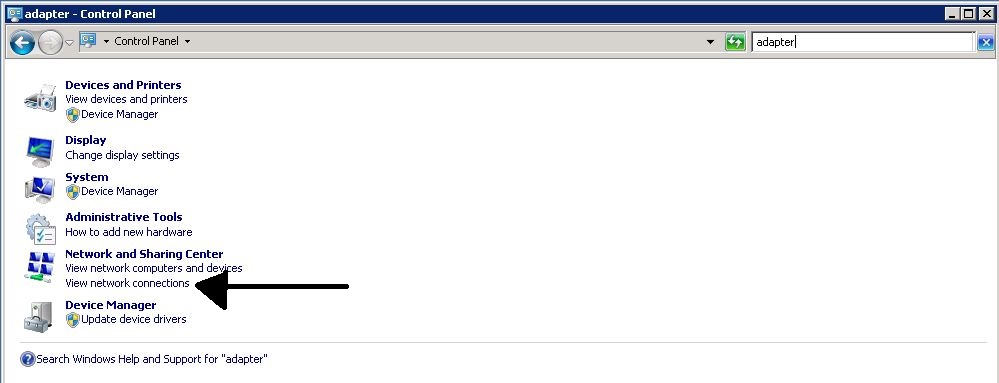
- Right-click the connection that you want to change (there should only be one available to you - "venet0"), and then click Properties. If you're prompted for an administrator password or confirmation, type the password or provide confirmation.
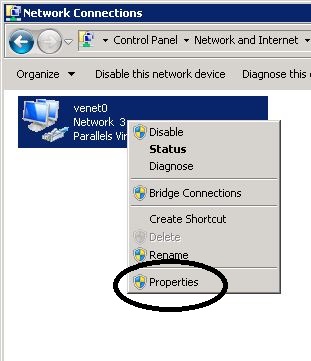
- Click the Networking tab. Under "This connection uses the following items", click on Internet Protocol (TCP/IPv4), and then click Properties.
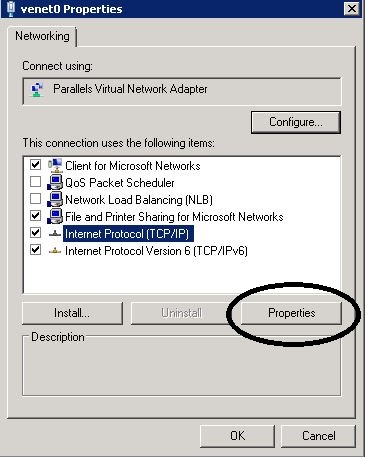
- To specify DNS server address settings, click 'Use the following DNS server addresses', and then, in the Preferred DNS server and Alternate DNS server boxes, type the addresses of the primary and secondary DNS servers.
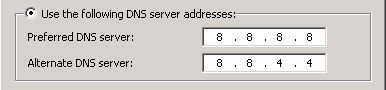
Google Public DNS Servers:
8.8.8.8
8.8.4.4
Hostmysite DNS Servers (default):
76.12.32.110
208.112.89.187
If you have any further questions that were not answered in this article, please contact us.
| 