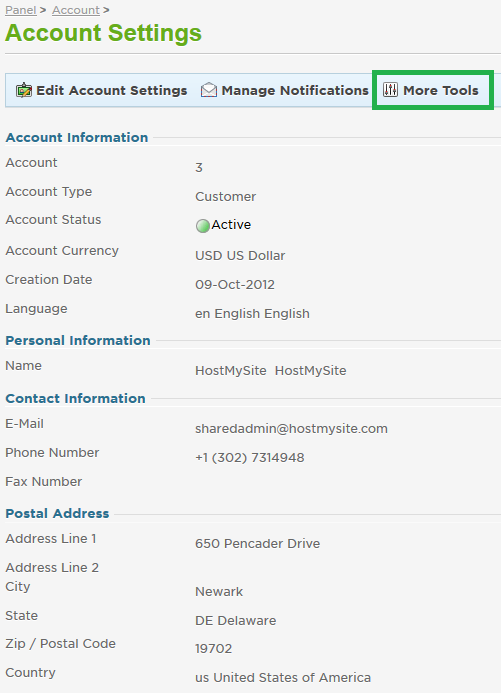Live Chat Software by Kayako |
Knowledgebase: SSL Certificates
How To Generate a Certificate Signing Request or CSRPosted by Quinton Moore on July 30 2014 09:18 AM
|
|
|
If you order an SSL certificate through HostMySite, our control panel can automatically generate the Certificate Signing Request (CSR) for you. However, if you wish to order an SSL certificate from another provider, you can generate a CSR from your control panel with HostMySite then provide this CSR to the SSL vendor for ordering. This support article will show you how to use the control panel to generate an SSL. This article assumes that you are already familiar with how to log in to the customer control panel. If you do not know how to log in or have forgotten your password, please refer to this article first.
If you have any further questions that were not answered in this article, please contact us. | |
|
|
|