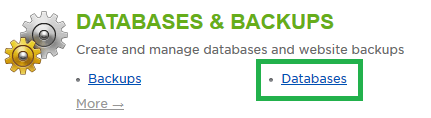Live Chat Software by Kayako |
Knowledgebase: MS SQL
How To Create A Database - MSSQLPosted by on June 05 2013 01:36 PM
|
|
|
You can easily create new Microsoft SQL Server (MS SQL) databases via the customer control panel with the steps included below. This article assumes that you are already familiar with how to log in to the customer control panel. If you do not know how to log in or have forgotten your password, please refer to this article first.
If you have any further questions that were not answered in this article, please contact us. | |
|
|
|
Comments (0)