- Log in to Parallels Plesk Panel as the admin user.
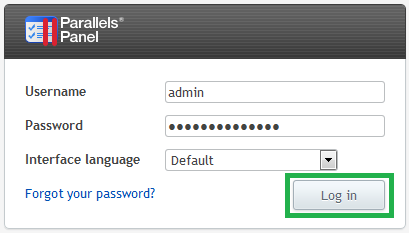
- Go to the Websites & Domains tab, and click "Secure Your Sites".
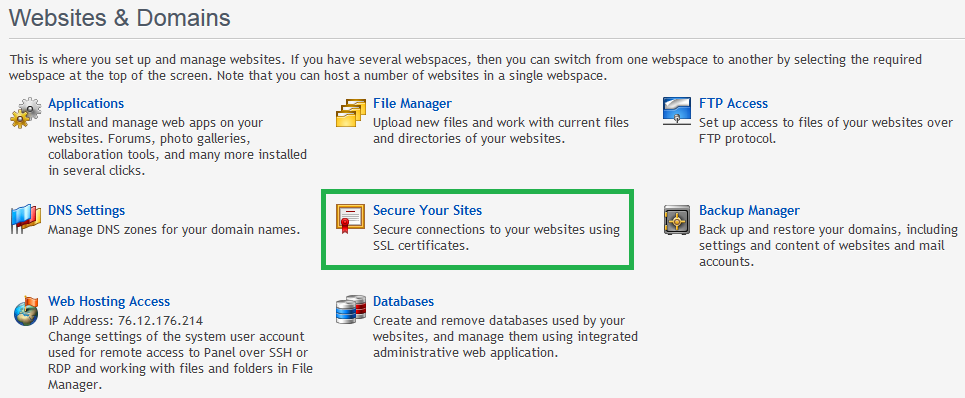
- Click "Add SSL Certificate".
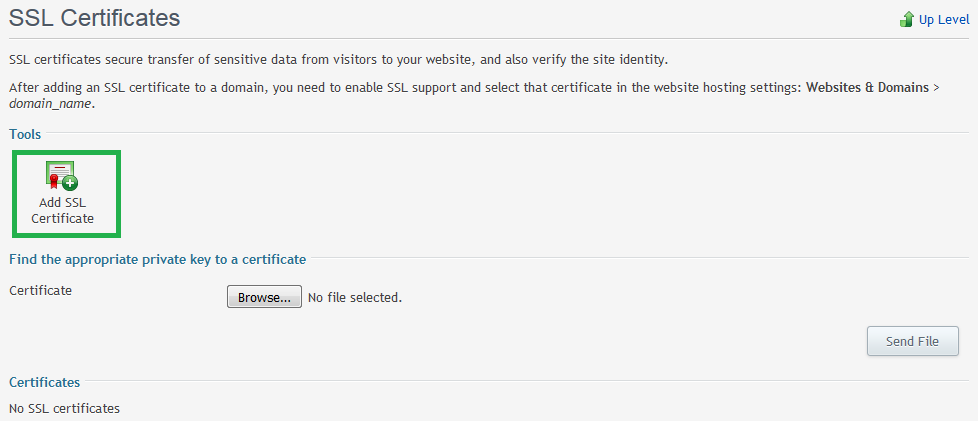
- Enter a certificate name (this is to describe the SSL within Plesk, so is for your own ease of reference). Next to the Certificate field, use the Browse button to locate your signed CRT file and then click Open. Do the same for the CA certificate field, then click "Send File". Alternately, you can copy and paste the text of these files into the text fields below. If doing this, you would click the "Send Text" button instead.
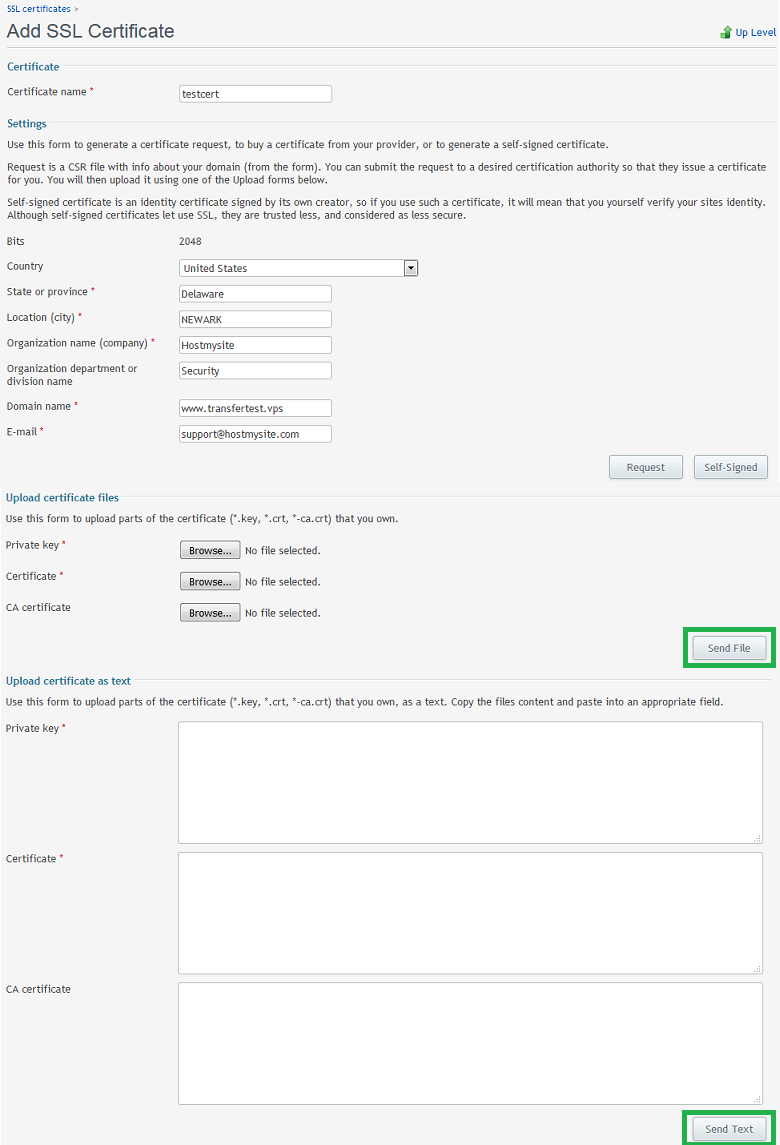
- Go back to the Websites & Domains tab, and then click the domain name at the bottom of the page.
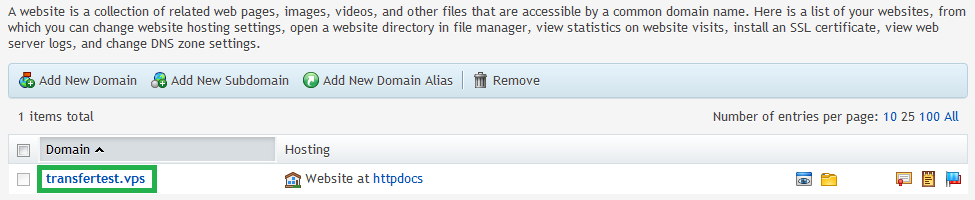
- Make sure that the box next to Enable SSL support is checked, then select your SSL certificate from the drop down menu. Click OK.
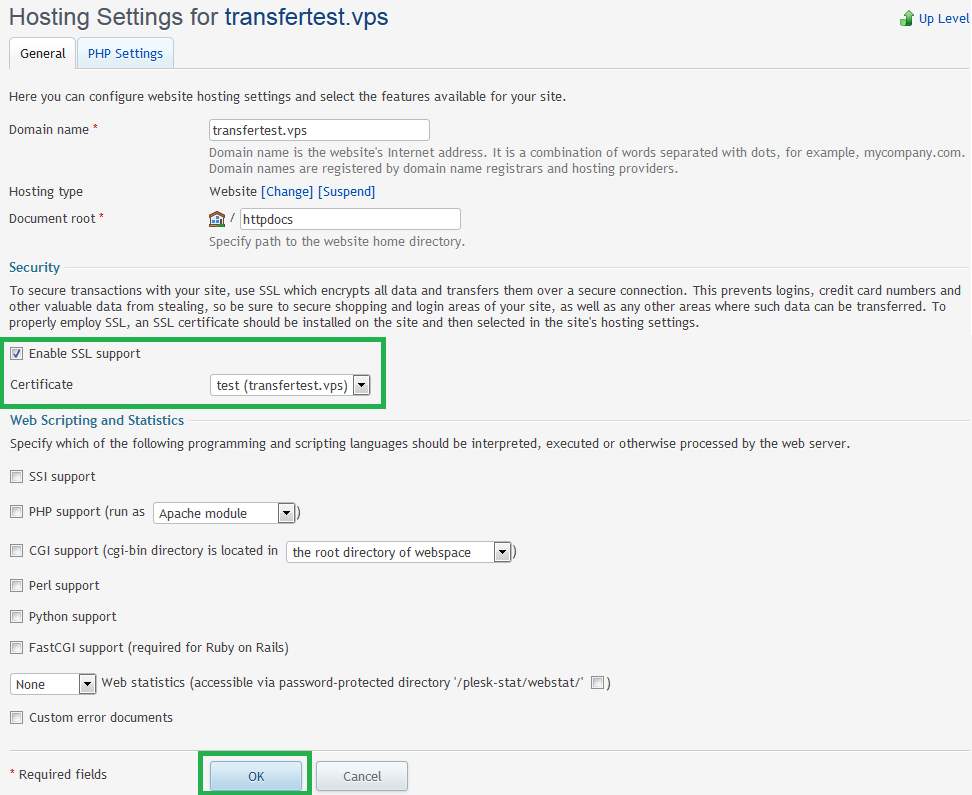
- Afterwards, you will need to stop and start the Apache process on the server. From the Server tab, select "Services Management" under the Server Management section.
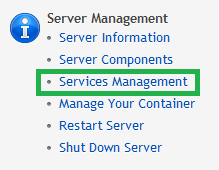
- Click the Restart button to the right of "Web Server (Apache)".
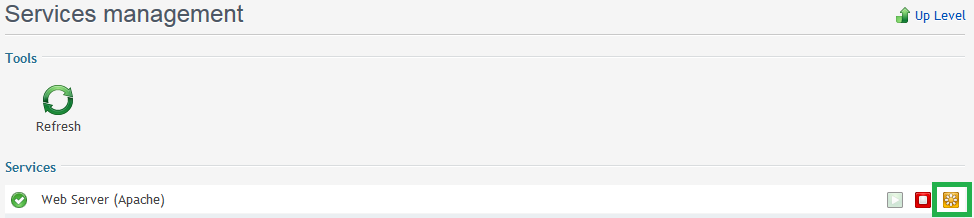
If you have any further questions that were not answered in this article, please contact us.
| 