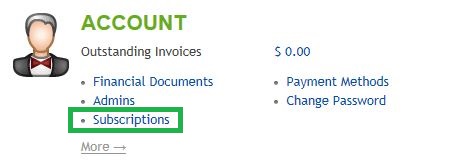Live Chat Software by Kayako |
Knowledgebase: Plesk 11
How to Upgrade or Downgrade a Plesk LicensePosted by Josh Tobiansky on February 11 2013 09:13 PM
|
|
|
By default, Plesk will include a license for hosting 10 domains and a single language pack for the Plesk admin interface. If you wish to upgrade the Plesk license to include more domains, or more language options to Plesk, you can do so via the customer control panel. This article assumes that you are already familiar with how to log in to the customer control panel. If you do not know how to log in or have forgotten your password, please refer to this article first.
If you have any further questions that were not answered in this article, please contact us. | |
|
|
|
Comments (0)