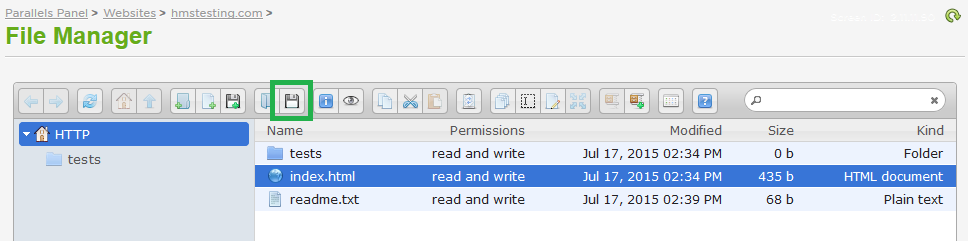Live Chat Software by Kayako |
Knowledgebase
How to Upload or Download Files Using File Manager in the Control PanelPosted by on September 11 2012 02:51 PM
|
|
|
The HostMySite control panel offers a browser-based option for quickly uploading files to your website. File manager is a convenient way to upload a few files if you have to make an update. If you need to upload multiple files, using FTP will always be a faster and more efficient method. This article assumes that you are already familiar with how to log in to the customer control panel. If you do not know how to log in or have forgotten your password, please refer to this article first.
If you have any further questions that were not answered in this article, please contact us. | |
|
|
|
Comments (0)