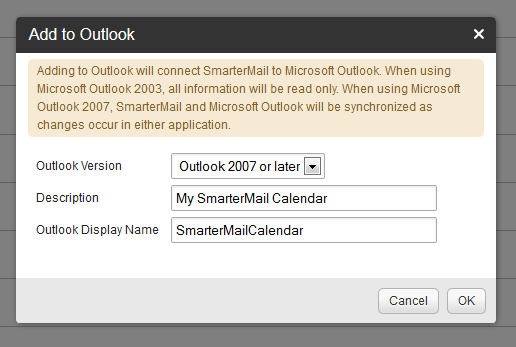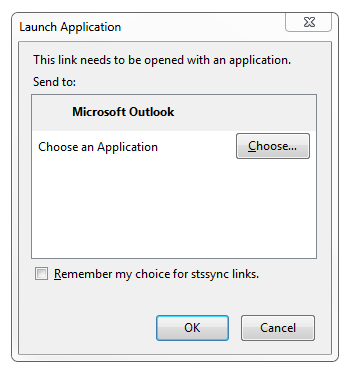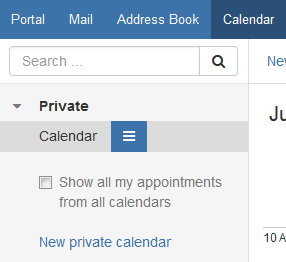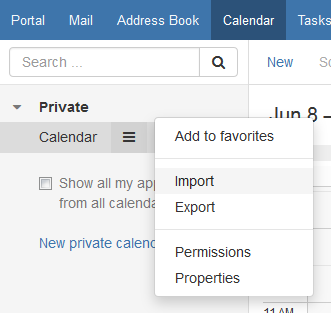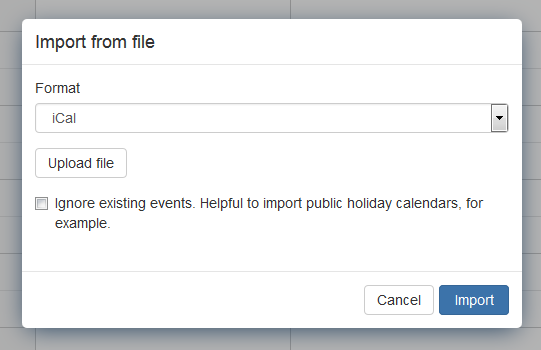|
To migrate your calendars, you will need to login to webmail for both SmarterMail and Open-Xchange (referred to as OX), and have a version of Outlook installed on your computer. This article was written using Outlook 2010, but it should apply to other versions.
- In your SmarterMail webmail, click the Calendar section.
- Click Actions and then Add to Outlook. The Add to Outlook window opens.
- Select your Outlook version (either 2003 or 2007/newer). Enter a Description and Outlook Display Name. You can enter anything, but it's best to choose something obvious (for example, SmarterMailCalender).
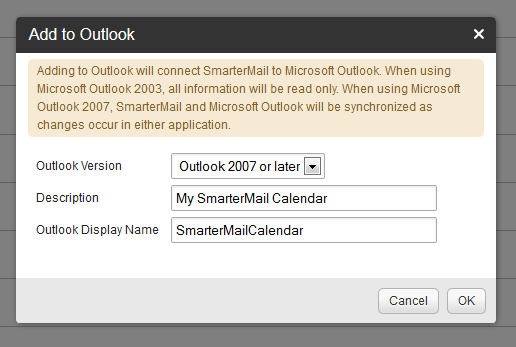
- Click OK. The Launch Application window opens.
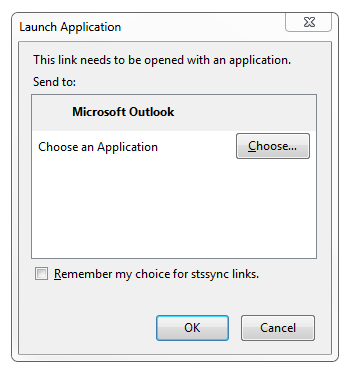
- Click OK to allow the Microsoft Outlook application. Outlook now opens with a prompt that says "Connect this SharePoint Calendar to Outlook?"
- Click Yes. The SmarterMail calendar is added to your Outlook profile. Click on any day within the imported calendar to make sure it's in focus for the next step.
- Click File and then Save Calendar to export the calendar from Outlook. The Save As window opens.
- Choose a location to save the file on your computer and click Save. The calendar is now exported to an iCal file (the file extension is *.ics).
- Log in to your Open-Xchange webmail.
- Click Calendar in the OX navigation bar.

- Click the menu icon next to Calendar (under Private).
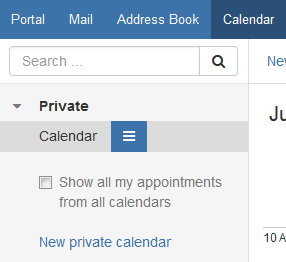
- Click Import.
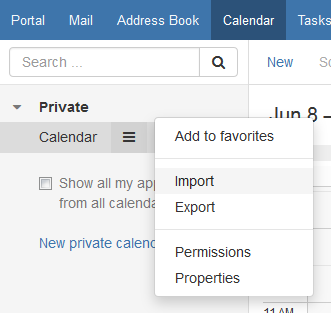
- The Import from file window opens. The format should be set to iCal. Click Upload File and select the iCal (*.ics) file you created earlier.
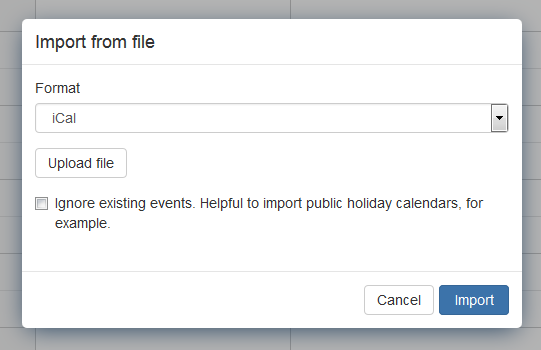
- Click Import to finish. When your calendar is done importing, an alert will appear at the top of the page:

If you have any further questions that were not answered in this article, please contact us.
|