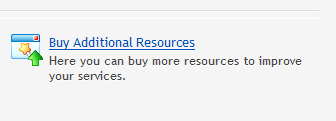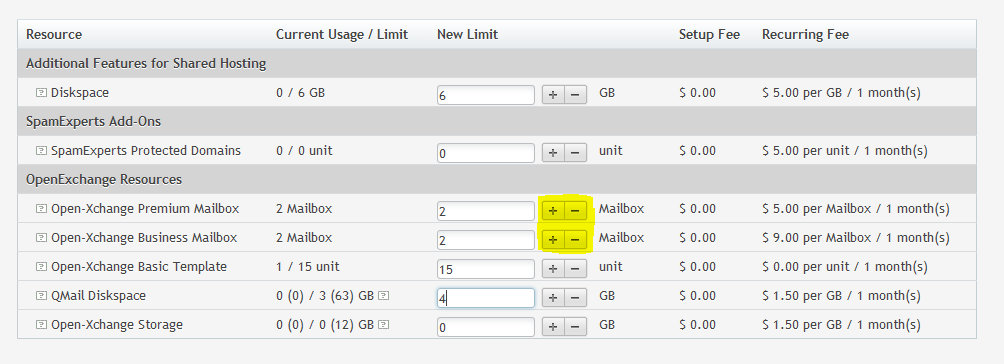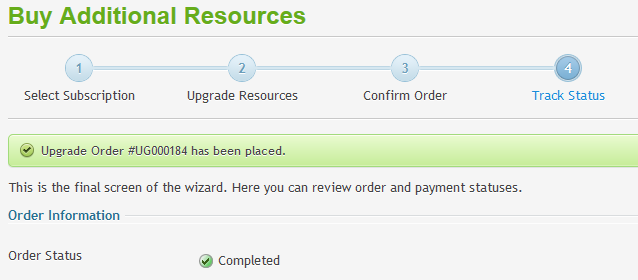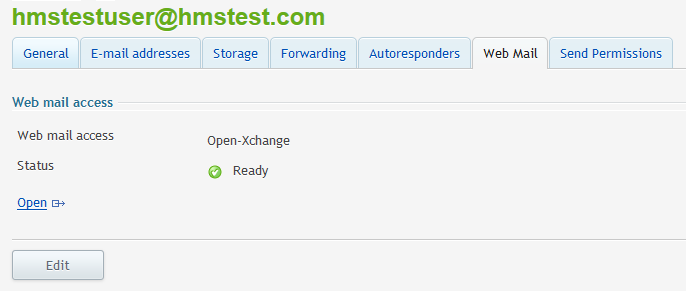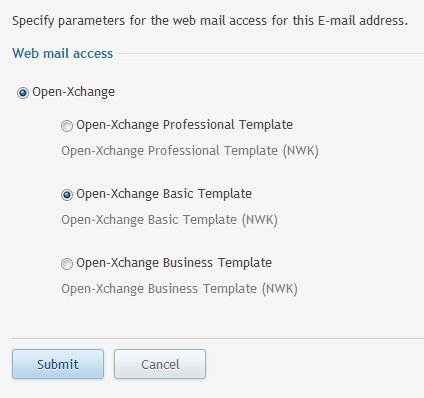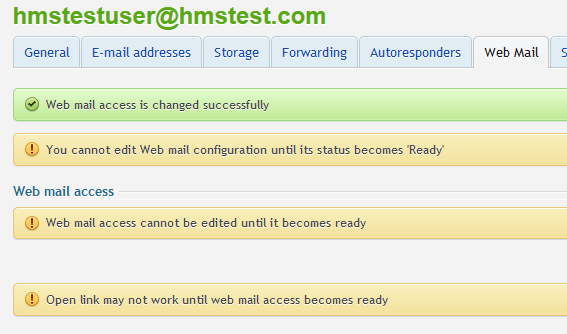Live Chat Software by Kayako |
Knowledgebase: Administration
How to Upgrade an Open-Xchange Mailbox PlanPosted by Michael Mawhinney on May 20 2015 09:56 AM
|
|
|
You can upgrade or downgrade your Open-Xchange (OX) mailbox plan at any time by taking a few simple steps within the customer control panel. This article assumes that you are already familiar with how to log in to the customer control panel. If you do not know how to log in or have forgotten your password, please refer to this article first.
If you have any further questions that were not answered in this article, please contact us. | |
|
|
|
Comments (0)